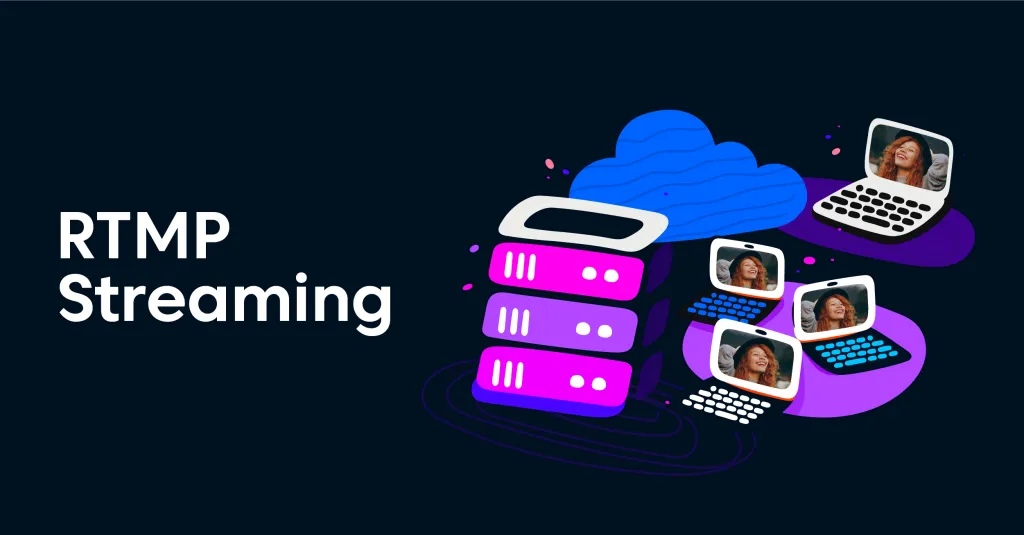The Raspberry Pi, a compact yet powerful single-board computer, offers a versatile platform for a wide range of applications, including media streaming. One popular streaming protocol supported by the Raspberry Pi is RTMP (Real-Time Messaging Protocol), which is widely used for live video and audio streaming. In this article, we’ll explore how to set up your Raspberry Pi to view RTMP streams, covering the necessary software, configuration, and optimization techniques.
Understanding RTMP
Before diving into the setup process, let’s briefly discuss RTMP. RTMP is a proprietary protocol developed by Adobe Systems for streaming audio, video, and data over the internet. It’s designed to work efficiently with Flash Player, ensuring reliable and low-latency streaming.
While Flash Player is being phased out in favor of HTML5 and other modern technologies, RTMP remains a popular choice for live streaming due to its robustness and compatibility with various streaming platforms and services.
Prerequisites
To follow along with this guide, you’ll need the following:
- A Raspberry Pi (any model should work, but newer models with more RAM and processing power will provide a smoother streaming experience)
- A microSD card with a compatible operating system installed (e.g., Raspberry Pi OS)
- A stable internet connection
- A video player capable of handling RTMP streams (e.g., VLC Media Player, FFmpeg)
Step 1: Install VLC Media Player
VLC Media Player is a free and open-source multimedia player that supports a wide range of media formats, including RTMP streams. To install VLC on your Raspberry Pi, follow these steps:
- Open a terminal on your Raspberry Pi.
- Update the package lists by running the following command:
sudo apt-get update
- Install VLC Media Player by running the following command:
sudo apt-get install vlc
- Once the installation is complete, you can launch VLC Media Player from the applications menu or by typing vlc in the terminal.
Step 2: Obtain the RTMP Stream URL
Before you can view an RTMP stream, you’ll need to obtain the appropriate RTMP stream URL. This URL can typically be found on the streaming service’s website or provided by the content creator. RTMP URLs usually follow a specific format, such as:
rtmp://example.com/live/stream_name
Make sure to have the correct RTMP URL handy before proceeding to the next step.
Step 3: Open the RTMP Stream in VLC Media Player
With VLC Media Player installed and the RTMP stream URL at hand, you can now open the stream for viewing:
- Launch VLC Media Player on your Raspberry Pi.
- From the main menu, go to “Media” > “Open Network Stream” (or press Ctrl+N).
- In the “Open Media” dialog box, paste the RTMP stream URL you obtained earlier.
- Click “Open” or press Enter.
VLC Media Player should now start playing the RTMP stream. If the stream doesn’t play automatically, you may need to adjust the settings or try a different video player.
Step 4: Optimize Streaming Performance
Depending on the capabilities of your Raspberry Pi and the quality of the RTMP stream, you may experience performance issues such as buffering or choppy playback. To optimize the streaming performance, you can try the following techniques:
- Adjust Video Output Settings: VLC Media Player allows you to adjust the video output settings to optimize performance. Go to “Tools” > “Preferences” > “Video” and experiment with different settings like “Output” and “Scaling Mode” to find the best configuration for your setup.
- Overclock the Raspberry Pi: Overclocking your Raspberry Pi can provide a performance boost, allowing it to handle more demanding tasks like video playback. However, be cautious when overclocking, as it can increase heat output and potentially reduce the lifespan of your device.
- Use a Lower-Bitrate Stream: If the RTMP stream has a high bitrate, your Raspberry Pi might struggle to keep up. Try finding a lower-bitrate version of the stream or adjust the playback quality settings in VLC Media Player.
- Upgrade to a Newer Raspberry Pi Model: If you’re still experiencing performance issues after trying the above techniques, consider upgrading to a newer Raspberry Pi model with more RAM and a faster processor.
Key Takeaways
- The Raspberry Pi is a versatile single-board computer that can be used for viewing RTMP streams.
- RTMP is a popular protocol for live video and audio streaming, widely used by various streaming platforms and services.
- VLC Media Player is a free and open-source multimedia player that supports RTMP streams out of the box.
- Optimizing streaming performance on the Raspberry Pi can be achieved through various techniques, such as adjusting video output settings, overclocking, using lower-bitrate streams, or upgrading to a newer model.
Conclusion
Viewing RTMP streams on your Raspberry Pi is a straightforward process that can be accomplished with the right software and configuration. By following the steps outlined in this guide, you can unlock the power of your Raspberry Pi and enjoy a smooth and engaging streaming experience. Whether you’re a content creator, a live streaming enthusiast, or simply looking to expand the capabilities of your Raspberry Pi, this guide provides a solid foundation for RTMP streaming on this versatile platform.
FAQs
- What is the difference between RTMP and HTTP Live Streaming (HLS)?
RTMP is a proprietary protocol developed by Adobe Systems, while HLS is an HTTP-based adaptive bitrate streaming protocol developed by Apple. HLS is more widely supported by modern web browsers and devices but may have higher latency compared to RTMP. - Can I use FFmpeg instead of VLC Media Player for RTMP streaming on the Raspberry Pi?
Yes, FFmpeg is another popular open-source multimedia framework that supports RTMP streaming. However, it operates primarily from the command line and may have a steeper learning curve compared to the user-friendly VLC Media Player. - How do I troubleshoot buffering or choppy playback when streaming RTMP on the Raspberry Pi?
There are several steps you can take to troubleshoot buffering or choppy playback, including adjusting video output settings, overclocking the Raspberry Pi, using a lower-bitrate stream, or upgrading to a newer Raspberry Pi model with more processing power. - Can I use the Raspberry Pi to stream my own RTMP content?
Yes, the Raspberry Pi can be used not only for viewing RTMP streams but also for streaming your own content. You’ll need to set up a streaming server and configure your camera or other input devices to stream over RTMP. - Is it possible to record RTMP streams on the Raspberry Pi?
Yes, you can record RTMP streams on the Raspberry Pi using tools like FFmpeg or VLC Media Player. This can be useful for archiving live streams or creating local copies for offline viewing. - Can I use the Raspberry Pi to stream RTMP content to multiple devices simultaneously?
While the Raspberry Pi can handle RTMP streaming to a single device, it may not have sufficient resources to stream to multiple devices simultaneously. For larger-scale streaming scenarios, you may need a more powerful dedicated streaming server. - What are some popular RTMP streaming platforms that work well with the Raspberry Pi?
Popular RTMP streaming platforms that are compatible with the Raspberry Pi include Twitch, YouTube Live, Facebook Live, and various RTMP-enabled content delivery networks (CDNs) and self-hosted streaming servers. - Do I need a specific version of the Raspberry Pi OS to support RTMP streaming?
No, RTMP streaming should work on any recent version of the Raspberry Pi OS (formerly Raspbian). However, it’s always recommended to keep your operating system and software up-to-date for the best performance and security. - Can I use a Raspberry Pi Zero or Zero W for RTMP streaming?
While it is possible to use a Raspberry Pi Zero or Zero W for RTMP streaming, the limited processing power and RAM may result in performance issues, especially with higher-bitrate streams. For a smoother experience, it’s recommended to use a more powerful Raspberry Pi model, such as the Raspberry Pi 4. - How can I improve the audio quality when streaming RTMP on the Raspberry Pi?
To improve the audio quality when streaming RTMP on the Raspberry Pi, you can try adjusting the audio settings in VLC Media Player or other media players. Additionally, using an external USB audio device or a dedicated audio HAT (Hardware Attached on Top) can provide better sound quality compared to the built-in audio output. - Can I use the Raspberry Pi to stream RTMP content from a camera or other input devices?
Yes, the Raspberry Pi can be used to stream RTMP content from various input devices, such as cameras, capture cards, or other video sources. You’ll need to configure the input device and streaming software appropriately to capture and stream the content over RTMP. - What are some common security considerations when streaming RTMP on the Raspberry Pi?
When streaming RTMP on the Raspberry Pi, it’s important to consider security aspects such as securing your network connection, updating software and operating systems regularly, and implementing appropriate access controls if you’re streaming sensitive or copyrighted content. - Can I use the Raspberry Pi for low-latency RTMP streaming?
While the Raspberry Pi can handle RTMP streaming, it may not be the best choice for scenarios that require extremely low latency, such as live gaming or interactive streaming. In these cases, a more powerful dedicated streaming server or specialized hardware may be necessary. - What are some alternative streaming protocols to RTMP that work on the Raspberry Pi?
In addition to RTMP, the Raspberry Pi supports various other streaming protocols, such as HLS (HTTP Live Streaming), MPEG-DASH, and WebRTC. These protocols may offer different advantages and trade-offs in terms of compatibility, latency, and streaming quality. - Can I use a Raspberry Pi to transcode or re-encode RTMP streams?
While it is possible to use the Raspberry Pi for basic transcoding or re-encoding of RTMP streams, its limited processing power may not be suitable for complex or resource-intensive transcoding tasks. For more demanding transcoding requirements, a more powerful dedicated transcoding server or cloud-based services may be more appropriate. - How can I monitor the performance and resource usage of the Raspberry Pi during RTMP streaming?
You can monitor the performance and resource usage of the Raspberry Pi during RTMP streaming using various tools and commands. For example, you can use the top command to view CPU and memory usage, or the vcgencmd command to monitor GPU performance and temperature. - Can I use the Raspberry Pi to stream RTMP content to multiple resolutions or bitrates simultaneously (multi-bitrate streaming)?
While the Raspberry Pi can stream RTMP content, it may not have sufficient resources to handle multi-bitrate streaming, which involves encoding and streaming the same content at multiple resolutions or bitrates simultaneously. For more advanced streaming scenarios like this, a dedicated streaming server or cloud-based solution may be more appropriate. - What are some common use cases for RTMP streaming on the Raspberry Pi?
Some common use cases for RTMP streaming on the Raspberry Pi include live streaming events, security camera monitoring, remote monitoring of IoT devices or sensors, and streaming media content to various devices within a local network. - Can I automate the RTMP streaming process on the Raspberry Pi?
Yes, you can automate the RTMP streaming process on the Raspberry Pi by creating scripts or using tools like cron or systemd to schedule and manage the streaming tasks. This can be useful for unattended streaming scenarios or integrating streaming into larger automation workflows. - How can I troubleshoot issues with RTMP streaming on the Raspberry Pi?
When troubleshooting issues with RTMP streaming on the Raspberry Pi, you can try various steps such as checking the network connection, verifying the RTMP stream URL, adjusting player settings, monitoring system resources, and consulting logs or error messages. Additionally, online forums and community resources can provide valuable insights and solutions for specific issues.