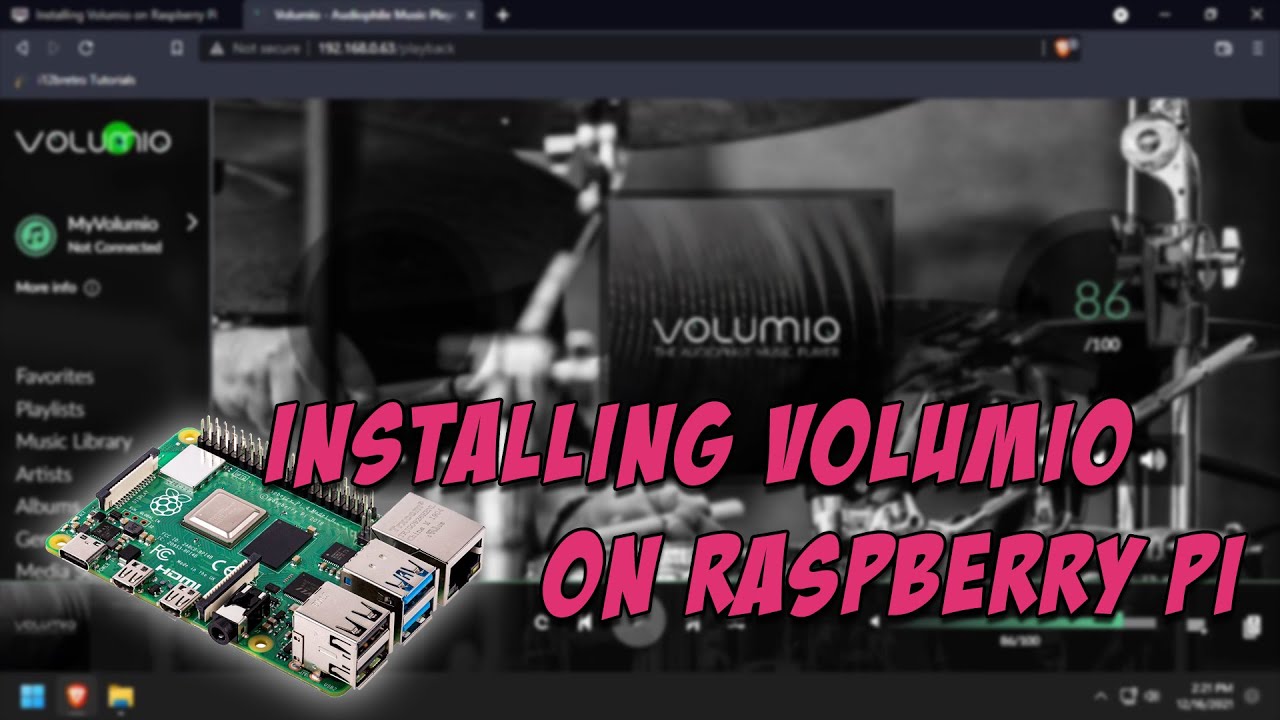Volumio is an open-source, versatile music player designed to transform your Raspberry Pi into an audiophile-grade media center. With its sleek interface, comprehensive codec support, and wealth of features, Volumio offers an immersive and customizable listening experience tailored to your preferences.
- Audio Excellence: Volumio leverages the power of the Raspberry Pi to deliver exceptional audio quality, supporting a wide range of high-resolution audio formats.
- Intuitive Interface: The user-friendly interface and web-based remote control make navigating and controlling your music library a breeze.
- Extensive Customization: Volumio allows you to personalize your listening experience with a vast array of plugins, themes, and integrations.
- Multi-Room Capabilities: With its multi-room functionality, you can seamlessly synchronize audio playback across multiple devices in your home.
Step 1: Prepare Your Raspberry Pi
Before proceeding with the Volumio installation, ensure that your Raspberry Pi is properly set up and connected to the internet.
- Update Your Raspberry Pi: Open the terminal and run the following command to update your Raspberry Pi’s software repositories:
sudo apt-get update
- sudo apt-get upgrade
- Enable SSH (Optional): If you plan to access your Raspberry Pi remotely, enable the SSH service by navigating to the Raspberry Pi Configuration menu and selecting “Interfacing Options” > “SSH” > “Enable.”
Step 2: Download and Install Volumio
Volumio provides a user-friendly installation procedure that simplifies the process of getting the software up and running on your Raspberry Pi.
- Download the Volumio Image: Visit the official Volumio website (https://volumio.com/) and navigate to the “Get” section. Download the appropriate Volumio image for your Raspberry Pi model.
- Write the Image to an SD Card: Use a dedicated tool like Balena Etcher or the Raspberry Pi Imager to write the downloaded Volumio image to a compatible SD card.
- Insert the SD Card: Once the image has been written successfully, safely eject the SD card and insert it into your Raspberry Pi.
- Power on Your Raspberry Pi: Connect your Raspberry Pi to power, and wait for it to boot up with the Volumio operating system.
Step 3: Initial Setup and Configuration
After the initial boot, Volumio will prompt you to complete the setup process. Follow these steps to configure your Volumio installation:
- Connect to Volumio’s WiFi Hotspot: Using another device (e.g., smartphone, tablet, or computer), connect to the WiFi hotspot created by your Raspberry Pi running Volumio.
- Open the Web Interface: In a web browser on the connected device, navigate to the Volumio web interface by entering the provided IP address or URL.
- Configure Network Settings: Follow the on-screen instructions to connect your Raspberry Pi to your local network (WiFi or Ethernet).
- Set Up Audio Output: Volumio will prompt you to select your preferred audio output device (e.g., HDMI, USB DAC, or analog output).
- Customize Volumio: Explore the various settings and options available in the Volumio interface to personalize your music experience, such as adding music sources, adjusting audio settings, and installing plugins or themes.
Step 4: Optimize and Enhance Your Volumio Experience
While Volumio is designed to deliver an exceptional out-of-the-box experience, there are several ways to further optimize and enhance its performance and functionality.
Audio Optimization
- Enable High-Quality Audio Formats: Volumio supports a wide range of lossless audio formats, including FLAC, ALAC, and DSD. Ensure that your music library is encoded in a high-quality format to fully leverage Volumio’s audio capabilities.
- Adjust Audio Settings: Volumio provides advanced audio settings that allow you to fine-tune various aspects of your audio output, such as equalization, volume normalization, and digital signal processing (DSP) options.
- Upgrade External Audio Components: If you desire even better sound quality, consider upgrading your external audio components, such as amplifiers, speakers, or digital-to-analog converters (DACs).
System Optimization
- Overclock Your Raspberry Pi (Optional): Overclocking your Raspberry Pi can potentially improve its performance, but proceed with caution as it may also increase power consumption and heat generation.
- Enable USB Audio Output (Optional): If you experience audio quality issues with the built-in audio output, consider enabling USB audio output by connecting an external USB DAC or audio interface.
- Update Volumio Regularly: Volumio receives frequent updates that introduce new features, bug fixes, and performance improvements. Regularly check for and install available updates to ensure your system remains up-to-date.
Plugin and Integration Enhancements
- Explore the Plugin Store: Volumio offers a rich ecosystem of plugins that can extend its functionality, such as integration with popular music streaming services, internet radio, and advanced audio processing tools.
- Customize with Themes: Browse the available themes to personalize the visual appearance of your Volumio interface and create a unique ambiance that suits your preferences.
- Integrate with Home Automation Systems: Volumio can be integrated with popular home automation platforms like Home Assistant, allowing you to control your music playback using voice commands or automation routines.
Key Takeaways
- Volumio transforms your Raspberry Pi into a powerful and versatile music player, offering exceptional audio quality and a user-friendly interface.
- The installation process is straightforward, with Volumio providing a dedicated image and a guided setup procedure.
- Optimize your Volumio experience by enabling high-quality audio formats, adjusting audio settings, and exploring the plugin ecosystem and integration options.
- Regularly update Volumio to benefit from the latest features, bug fixes, and performance improvements.
Conclusion
Installing Volumio on your Raspberry Pi opens up a world of immersive audio experiences, allowing you to unleash the full potential of your music library. With its extensive customization options, intuitive interface, and robust performance, Volumio empowers you to create a tailored multimedia setup that caters to your unique preferences. Embrace the joy of high-fidelity audio and embark on a journey of sonic exploration with Volumio on your Raspberry Pi.
FAQs
1. What audio formats does Volumio support?
Volumio supports a wide range of audio formats, including popular lossless formats like FLAC, ALAC, DSD, and high-resolution formats up to 24-bit/192kHz. It also supports lossy formats like MP3, AAC, and OGG Vorbis.
2. Can I use Volumio with external audio hardware?
Yes, Volumio supports a variety of external audio hardware, including USB DACs, amplifiers, and speakers. You can connect these devices to your Raspberry Pi and configure Volumio to use them as the audio output.
3. How do I add music to Volumio?
You can add music to Volumio by connecting external storage devices (USB drives, hard drives, or network-attached storage) or by configuring network shares or online music services like Spotify or Tidal.
4. Does Volumio support multi-room audio?
Yes, Volumio offers multi-room audio capabilities, allowing you to synchronize audio playback across multiple Volumio devices in different rooms or zones of your home.
5. Can I control Volumio remotely?
Absolutely! Volumio provides a web-based interface that can be accessed from any device connected to the same network as your Raspberry Pi, enabling remote control and management of your music playback.
6. Is Volumio compatible with all Raspberry Pi models?
Volumio supports various Raspberry Pi models, including the latest Raspberry Pi 4 and earlier models like the Raspberry Pi 3B+, 3B, and 2B. However, it’s always recommended to check the official Volumio documentation for the latest supported models and any specific requirements.
7. Can I use Volumio as a standalone music player without a Raspberry Pi?
While Volumio is designed to run on the Raspberry Pi, it can also be installed on other compatible hardware platforms, such as x86-based computers or certain single-board computers (SBCs).
8. How do I update Volumio to the latest version?
Volumio provides an easy-to-use update mechanism within its web interface. Simply navigate to the “Settings” section, check for available updates, and follow the on-screen instructions to perform the update.
9. Can I control Volumio using voice commands?
Yes, Volumio can be integrated with popular voice assistants like Amazon Alexa or Google Assistant, allowing you to control music playback using voice commands. This integration requires additional setup and configuration.
10. Does Volumio support streaming services like Spotify or Tidal?
Yes, Volumio offers plugins and integrations for popular music streaming services like Spotify, Tidal, Qobuz, and more. These plugins allow you to access and control your streaming music directly from the Volumio interface.
11. Can I use Volumio as a headless music player without a display?
Absolutely! Volumio can be configured to run in headless mode, without the need for a physical display attached to the Raspberry Pi. You can control and manage Volumio remotely through its web interface or using compatible remote control apps.
12. How do I back up my Volumio configuration and music library?
Volumio provides a built-in backup and restore functionality. You can create a backup of your entire Volumio configuration, including settings, plugins, and music library, and restore it later if needed.
13. Can I use Volumio with external digital-to-analog converters (DACs)?
Yes, Volumio supports external USB DACs, allowing you to leverage higher-quality audio components for an enhanced listening experience. You can configure Volumio to use the external DAC as the audio output device.
14. Does Volumio support gapless playback?
Yes, Volumio is designed to provide gapless playback, ensuring a seamless transition between tracks without any audible gaps or interruptions.
15. Can I access and control Volumio from multiple devices simultaneously?
Volumio supports simultaneous access from multiple devices, allowing different users to control and manage the music playback concurrently through the web interface or compatible remote control apps.
16. How do I enable automatic library updates in Volumio?
Volumio can be configured to automatically scan for new or updated music files in your connected storage devices or network shares, ensuring that your music library stays up-to-date without manual intervention.
17. Can I use Volumio with external digital audio players or music servers?
Yes, Volumio supports integration with various digital audio players and music servers, allowing you to stream music from these devices directly to your Volumio setup.
18. Does Volumio support multi-zone audio configurations?
Yes, Volumio offers multi-zone audio capabilities, allowing you to create separate audio zones or groups within your home and control the music playback independently for each zone.
19. Can I customize the appearance of the Volumio web interface?
Absolutely! Volumio provides a selection of themes and customization options to personalize the look and feel of the web interface, allowing you to create a visually appealing and unique experience.
20. How do I troubleshoot audio issues or glitches in Volumio?
If you encounter audio issues or glitches in Volumio, there are several troubleshooting steps you can take, such as checking your audio output settings, updating to the latest version, adjusting buffer settings, or seeking assistance from the active Volumio community forums.