The Raspberry Pi is a popular single-board computer that lets you build and host various projects. With Node.js, you can run JavaScript applications directly on the Raspberry Pi. This allows creating network-connected projects with ease.
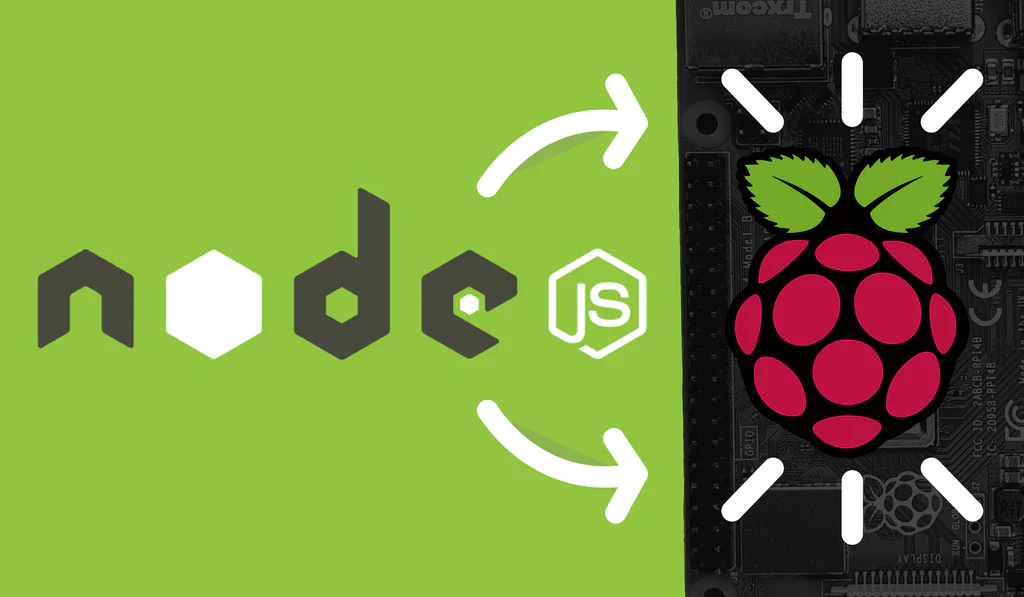
Preparing the Raspberry Pi
Before installing Node.js, we need to prepare the Raspberry Pi. This involves updating the package repositories, installing dependencies, and configuring user permissions.
Updating Package Repositories
To ensure we download the latest Node.js version, we’ll update the Pi’s package repositories:
sudo apt update
sudo apt full-upgrade
This fetches metadata for all installed packages and upgrades them to the newest available versions.
Installing Dependencies
Some Node.js modules rely on C++ bindings provided by two libraries:
- python-dev – Contains headers and other files needed to compile Python extensions.
- make – A utility that determines automatically which pieces of a large program need to be recompiled.
We install them with:
sudo apt install python-dev make
Configuring User Permissions
It’s best practice to avoid running Node.js as the root user. Instead, we will set up permissions for the default pi user to install modules globally.
Run this command to ensure the pi user has the required permissions:
sudo setcap cap_net_bind_service=+ep /usr/bin/node
Now Node.js can bind to ports lower than 1024 without root privileges!
Downloading and Installing Node.js
With the Pi prepared, we can install Node.js. We’ll use the Node Version Manager (nvm) to get the latest Node.js version.
First install nvm by running:
curl -o- https://raw.githubusercontent.com/nvm-sh/nvm/v0.39.0/install.sh | bash
Next, activate nvm and install Node.js 16.x:
. ~/.nvm/nvm.sh
nvm install 16
The advantage of nvm is that it lets you easily switch between Node.js versions.
Confirming the Node Installation
Check that Node.js is installed properly by printing its version:
node -v
This should print v16.x.x or higher. And npm – Node’s package manager – should also be available:
npm -v
Now we have Node.js up and running on the Raspberry Pi!
Testing the Node.js Installation
Let’s verify Node.js works as expected by building a simple “Hello World” app.
Create an app.js file with the following code:
js
const http = require(‘http’);
const hostname = ‘127.0.0.1’;
const port = 3000;
const server = http.createServer((req, res) => {
res.statusCode = 200;
res.setHeader(‘Content-Type’, ‘text/plain’);
res.end(‘Hello World’);
server.listen(port, hostname, () => {
console.log(`Server running at http://${hostname}:${port}/`);
This uses Node.js’s built-in http module to create a web server that listens on port 3000 and returns “Hello World” text.
Save the file and run it with:
node app.js
Finally, open http://127.0.0.1:3000/ in a web browser. You should see the “Hello World” message!
Optimizing the Node.js Environment
Now that Node.js runs properly, let’s optimize the environment for best performance.
Increase System Resource Limits
The Raspberry Pi limits how much memory and CPU time processes can use by default. This can cause issues for Node.js apps with significant traffic.
We can increase these system resource limits by creating the /etc/security/limits.d/nodejs.conf file with these contents:
soft nofile 65536
hard nofile 65536
soft nproc 2048
hard nproc 2048
soft memlock unlimited
hard memlock unlimited
This significantly increases limits for open files, processes, and memory lock usage per user. Run this command so the changes apply immediately:
sudo sysctl –system
Enable Swap Memory
With extra memory, Node.js won’t crash as easily on memory-intensive operations.
We can allocate swap memory by editing /etc/dphys-swapfile and changing CONF_SWAPSIZE=100 to:
CONF_SWAPSIZE=1024
This will allocate 1 GB of swap memory. Restart the swapfile service to apply the changes:
sudo /etc/init.d/dphys-swapfile stop
sudo /etc/init.d/dphys-swapfile start
Now our Node.js environment has fewer memory restrictions!
Building a Simple Node.js Application
Let’s build a basic Express web app to demonstrate Node.js capabilities on the Pi.
Installing Express
First install the Express framework, which simplifies building web apps:
npm install express
Creating the App
Next, create an index.js file with the following code:
js
const express = require(‘express’)
const app = express()
const port = 3000
app.get(‘/’, (req, res)
res.send(‘Hello from Express on the Raspberry Pi!’)
app.listen(port,
console.log(`Example app listening at http://localhost:${port}`)
This is a barebones Express app that listens on port 3000 and returns “Hello from Express” text.
Running the Express App
To test it, run:
node index.js
Open http://127.0.0.1:3000/ in a browser. You should see the “Hello from Express” message!
With just a few lines of code, we now have an Express server running on the Raspberry Pi with Node.js!
Troubleshooting Common Issues
Here are some common problems and solutions for running Node.js on a Raspberry Pi:
Can’t install Node.js packages globally:
Be sure to follow the user permissions section above so the pi user can install global npm packages without root access.
App crashes from lack of memory:
Enable swap memory to provide more RAM for Node.js apps under heavy load. Also, check that system resource limits were increased properly.
Connected hardware stops working correctly:
Some Node.js modules like onoff can interfere with GPIO/I2C/SPI device operation. Try a different module or isolate the hardware components.
WebSocket connections unexpectedly close:
Set the ulimit open files resource limit higher for the pi user, such as 65535. Some WebSocket libraries require a very high limit.
Carefully adjusting OS-level configurations like these can prevent many tricky Node.js issues on the Pi!
Key Takeaways
- Use nvm to easily install the latest Node.js version on a Raspberry Pi
- Increase system resource limits so Node.js apps can utilize more CPU, memory, and files
- Allocate swap memory for additional headroom during memory-intensive tasks
- Test Node.js works properly by running a simple “Hello World” web server
- Build more complex apps with frameworks like Express on top of Node.js
- Adjust OS configurations through sysctl, ulimit, and dphys-swapfile to fix issues
With optimized configurations, the Raspberry Pi can run full-stack Node.js applications – great for lightweight, networked projects!
Conclusion
Installing Node.js on a Raspberry Pi unlocks many useful features like running JavaScript on a low-cost device. Configuring swap memory, system resource limits, and user permissions allows Node.js to run smoothly. Testing a simple HTTP server or Express app verifies that the environment works. Now you can build extensive Node.js projects leveraging the Pi’s connectivity. Some additional tuning of OS parameters may fix stability issues under heavy load.
FAQS
- What is the easiest way to install the latest Node.js on Raspberry Pi OS?
The Node Version Manager (nvm) is the easiest way to install the most recent Node.js version. It also allows switching between versions easily. - Does Node.js work on both the Raspberry Pi 3 and 4 models?
Yes, Node.js works on any Pi model capable of running the full 32-bit Raspberry Pi OS. This includes the Pi 3, 4, 400, and Zero 2 W boards. - Can I overclock my Raspberry Pi’s CPU and RAM for better Node.js performance?
Overclocking does allowNode.js applications to run faster. But it also increases the chance of system instability and crashes. Overclock conservatively if relying on stability. - What Node.js version runs best on the Raspberry Pi?
In general, the latest Long Term Support (LTS) release works well, such as Node 16.x. The Current release brings new features yet has a shorter support lifespan. - Is the 32-bit or 64-bit Pi OS better for Node.js?
The 32-bit OS is recommended still as some compiled add-ons may not work on 64-bit yet. The 64-bit OS allows utilizing more than 4GB of RAM if needed though. - Can I run a database like MongoDB or MySQL alongside Node.js?
Yes, adding database systems like MongoDB, MySQL, SQLite, or Postgres is a great way to build full-stack apps. Just be mindful of the Pi’s limited CPU and memory. - Is it possible to use systemd to manage a Node.js process?
Managing Node.js with systemd is possible by creating a service file. This allows starting Node app on boot or restarting it if crashes. PM2 also helps run Node as a service. - What GPIO modules for hardware projects work with Node.js?
onoff, rpi-gpio, pi-gpio, and node-red-node-pi-gpiod all allow interacting with GPIO devices. onoff is popular but can disrupt I2C/SPI chips so isolate those connections. - Can I connect a camera module and use it with Node.js code?
Yes, webcam modules work nicely for capturing images and streaming video feeds in real-time Node apps. The raspistill library enables camera integration. - Is using a Raspberry Pi ideal for hosting real-world Node.js applications?
For lightweight web services, REST APIs, or chatbots – absolutely. Resource limits and connection bandwidth still pose challenges running data or traffic intensive sites. - What tips help Node.js apps run smoothly on the single-core Pi models?
Avoid blocking calls, use Worker Threads, limit memory allocation per process with cluster, and prevent excessive disk writes. Promisify and asyncify blocking filesystem methods. - Can I run Node.js on the Pi while also using the desktop environment?
Yes, Node will run well in the background. Use cron to start apps on boot before the desktop loads. An alternative is running Node.js from a Docker container to isolate resources. - Is over-provisioning SD cards to avoid wearing them out necessary?
SD cards do wear with extensive write cycles. For low to medium traffic sites over-provisioning helps. For heavy workloads use external SSD storage to augment the SD card. - Can I host a Node.js site on the Pi and have it accessible from the internet?
By setting up port forwarding on your router to the Pi’s private IP, remote visitors can access web apps. Be cautious of security threats though with public exposure. - Is using a fan or heatsink mandatory for extensive Node.js workloads?
Under moderate usage the Pi normally stays cool enough. But for demanding apps that consume full CPU cycles, a fan keeps temperatures lower ultimately enhancing longevity.
