FreshRSS is an open source RSS feed aggregator that you can host on your own server or device, allowing you to take control and ownership over your feed consumption. The Raspberry Pi is an affordable, small computing device that is perfect for projects like hosting FreshRSS. Setting up FreshRSS on a Raspberry Pi gives you a private, optimized feed reader that you can access from any internet-connected device.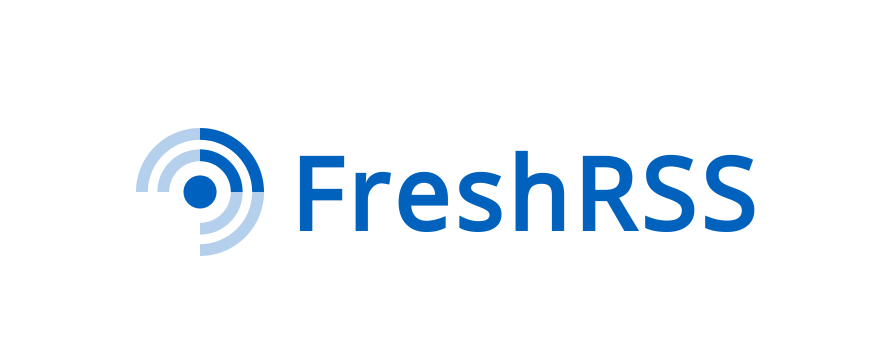 Why Set Up FreshRSS on a Raspberry Pi
Why Set Up FreshRSS on a Raspberry Pi
There are several key reasons why setting up FreshRSS on a Raspberry Pi is advantageous:
- Privacy – By hosting FreshRSS yourself, you don’t have to rely on a third-party service to view and collect information about your reading habits. Your data remains private.
- Customization – FreshRSS is highly flexible and customizable, allowing you to tweak the appearance, plugins, reading settings, and more to your liking.
- Accessibility – You can access your FreshRSS install from any internet-connect device by pointing it to your Raspberry Pi’s IP address.
- Cost-effective – A Raspberry Pi is an inexpensive, low-power device perfect for hosting applications like FreshRSS. After the initial hardware purchase, there are no associated subscription fees.
Raspberry Pi Hardware Requirements
Before installing FreshRSS, make sure you have the right Raspberry Pi hardware:
- Raspberry Pi – Any model will work, but newer and more powerful models like Raspberry Pi 4 B will perform better.
- MicroSD Card – You need one with at least 8 GB for the operating system and FreshRSS. Class 10 card recommended for best performance.
- Power Supply – Appropriate USB-C power supply for your Pi model with at least 2.5A current rating.
- Case – To protect your Pi. Optional but recommended.
- Ethernet Cable – For wired internet access. WiFi works too but is less reliable.
Software Requirements and OS Installation
Alongside your Raspberry Pi hardware, your software requirements and OS installation steps are:
- Install Raspberry Pi OS (previously called Raspbian) on your microSD card. The Raspberry Pi Foundation recommends using Raspberry Pi Imager for this.
- Ensure your Raspberry Pi is connected to power supply and internet connection.
- Log into Raspberry Pi OS either directly or via SSH. Default credentials are username “pi” and password “raspberry”.
- Run the following to install prerequisite software packages:
sudo apt update
sudo apt full-upgrade
sudo apt install php-xml php-curl php-mbstring php-zip
- Reboot your Pi to complete software installation before proceeding.
FreshRSS Installation Steps
With software requirements satisfied, installing FreshRSS itself is straightforward:
In your Pi user’s home directory, run:
git clone https://github.com/FreshRSS/FreshRSS.git
Give ownership of the files to user “pi” and web server group:
sudo chown -R pi:www-data FreshRSS
- From web browser on another device, access your Pi server’s IP address followed by /FreshRSS (e.g. 192.168.1.200/FreshRSS) to launch the FreshRSS install wizard.
- Follow the prompts to configure database connection and initial admin user. Use SQLite for a simpler standalone install.
Once complete, you can access the FreshRSS interface at the same address, sign in, and start managing feeds!
Customizing Your FreshRSS Install on the Raspberry Pi
Some ways you may wish to customize and optimize your Raspberry Pi FreshRSS install include:
Appearance
The visual look and theme of FreshRSS is controlled via config.php settings and CSS overrides. Find a theme you like on https://github.com/FreshRSS/FreshRSS/tree/master/p/themes
Plugins
Plugins add extra functionality. Enable ones like actions or categories to better organize your streams. Find plugins at https://github.com/FreshRSS/FreshRSS/tree/master/p/extensions
Reading Experience
Manage how content is displayed and pages load by tweaking settings related to Google Reader mode, infinite scroll, mark as read on scroll, and more. Set up sharing to services like Pocket or Wallabag.
Performance
On Raspberry Pi OS, having the database and files in memory via tmpfs improves speed. Make tmpfs mounts permanent by editing /etc/fstab.
Security
Restrict access via .htaccess, protect your Pi against threats, and enable HTTPS for secure connections from devices outside your network.
By investing some time customizing your FreshRSS setup on the Raspberry Pi, you can end up with the perfect private RSS feed reader tailored specifically for your needs.
Key Takeaways When Setting Up FreshRSS on the Raspberry Pi
The key things to highlight about going through the process of installing and configuring FreshRSS on a Raspberry Pi are:
Full control over private feed consumption – By self-hosting FreshRSS, you take charge over your reading habits without relying on external services to manage your RSS account and view your information.
Extensive flexibility and customization – FreshRSS provides myriad configuration options for changing visual themes, toggling reading modes, adding plugins and extensions, controlling content delivery settings, and more.
Low barrier to entry and minimal hardware requirements – A basic Raspberry Pi board and peripheral hardware is inexpensive and ample for hosting an application like FreshRSS meant for personal use.
Opportunity to optimize performance – Small tuning measures like configuring tmpfs mounts can speed up page loads and refreshes significantly on minimal single board computers like the Pi.
When you embrace open source, self-managed services like using FreshRSS on owned and operated Raspberry Pi hardware, rather than relying on centralized third-party platforms, you reclaim autonomy and privacy over your digital life.
Conclusion
Setting up and running your own FreshRSS instance on a Raspberry Pi device gives you full ownership over your RSS feed consumption along with flexibility to customize the reader software to your liking. Configuring tmpfs mounts and toggling reading experience settings are some optimization best practices when self-hosting FreshRSS. At the end of the day, going the open source self-hosted route for applications like feed readers allows you to take control of your data privacy while also personalizing the service.
Frequently Asked Questions
- What is FreshRSS?
FreshRSS is an open source RSS feed aggregator much like Feedly or Inoreader but intended for self-hosting on your own server to give you more privacy and ownership over your reading habits. - What devices can I use to access my FreshRSS on Raspberry Pi?
Once set up and exposed to your network, you can access FreshRSS on any internet-connected device by pointing the web browser to your Raspberry Pi server’s IP address and log in. - Do I need to keep my Raspberry Pi on all the time to use FreshRSS?
Yes – since you are hosting the FreshRSS application yourself, your Raspberry Pi needs to remain on 24/7 to serve the app to your devices whenever you want to view and interact with your RSS feeds through the reader interface. Many people never turn off their Pis once configured. - Can I enable notifications or push alerts from FreshRSS feeds?
Yes! FreshRSS supports web push notifications that will show up directly on devices signed into your Pi’s FreshRSS instance, alerting you to new articles and posts from your feeds in real time as they arrive. Useful for staying on top of news or timely updates. - How do I backup my FreshRSS data safely?
Simply compress the “data” folder found inside the main FreshRSS directory on your Pi via zip or tar archive. This contains your SQLite database file storing configured feeds, account details, preferences etc. Back this data up to another device periodically. - Is there mobile app access for FreshRSS?
There are some third party mobile apps like NewsFeeder that support connecting to FreshRSS accounts. Or you can simply use the browser on your smartphone pointed at your Raspberry Pi IP address and FreshRSS login. The interface works smoothly on mobile. - Can multiple people use one FreshRSS account?
FreshRSS supports multiple user profiles under one install. Set up individual users with personal credentials to keep subscribed feeds and reading history separate while hosted on the same Raspberry Pi. Useful for small families! - How do I migrate to FreshRSS from another RSS service?
When first setting up your FreshRSS install, you can import an OPML export file from services like Feedly during initial configuration wizard. Manual feed entry works too. - What type of Raspberry Pi do I need?
All models of Raspberry Pi will work, but newer and faster ones like Raspberry Pi 4 B provide better performance. Even a Raspberry Pi Zero can host FreshRSS though page loading may be slower. - Can I access my feeds if internet is down?
Unfortunately without an internet connection the Raspberry Pi cannot retrieve new feed content. But previously loaded articles and content cached by the browser is still accessible. - How do I secure my FreshRSS install?
Use password authentication, configure HTTPS for browser connections, disable remote SSH login as root user or with password, setup a firewall, keep OS and applications updated, and limit network exposure of your Pi device. - What happens when my Raspberry Pi is offline?
Your feeds will not update with new articles and content while your Raspberry Pi is powered off or disconnected from the internet. Once it comes back online, FreshRSS will refresh and deliver queued feeds as expected. - Can I host FreshRSS using Docker instead?
Yes, FreshRSS has official Docker images available making container deployment an option. This avoids having to install dependencies and configure web servers manually. - What are OPML files for?
OPML files allow you to export and import feeds between different RSS services. With one OPML export you can migrate all your subscription data. - Can I host multiple websites on my Pi?
Yes, the Apache web server software on Raspberry Pi OS allows hosting multiple web applications from the same system. Addresses are separated by ports or hostnames.
