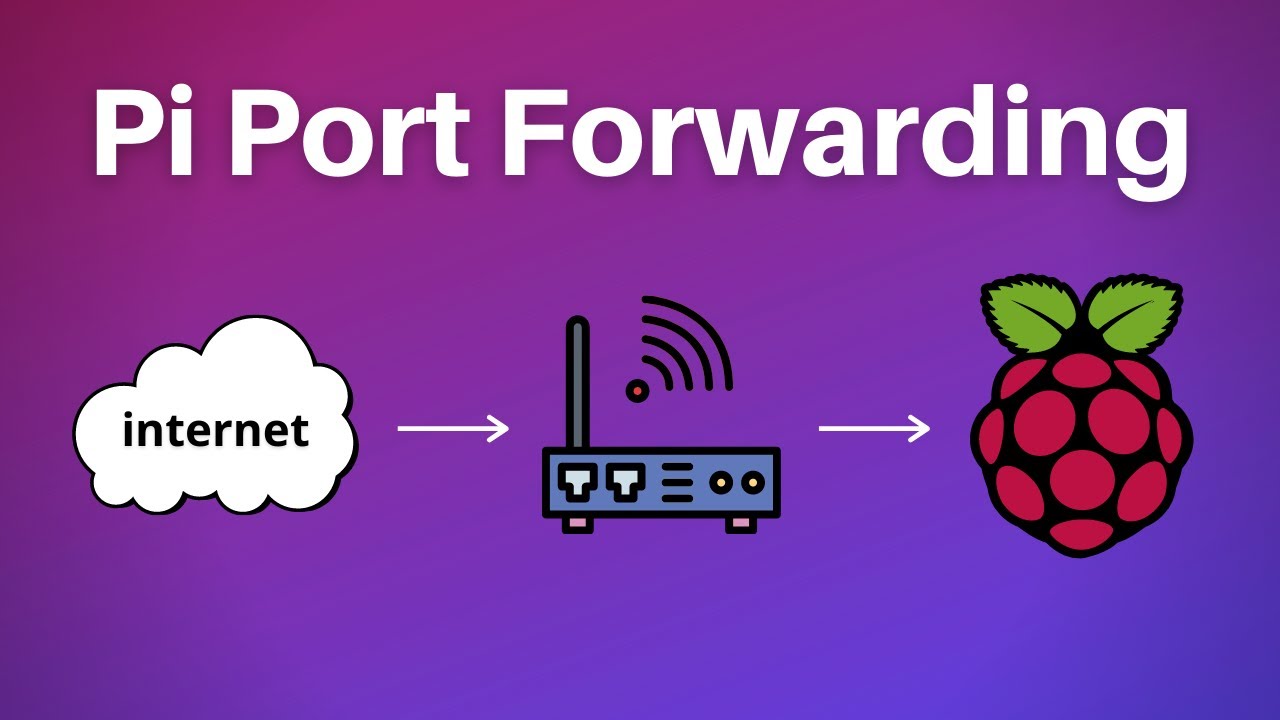In the world of the Internet of Things (IoT), the Raspberry Pi has emerged as a powerful and versatile tool for hobbyists, developers, and professionals alike. However, one of the challenges often faced is accessing your Raspberry Pi from outside your local network, especially if your internet service provider (ISP) assigns a dynamic IP address. This is where port forwarding and Dynamic DNS come into play, allowing you to establish a secure and reliable connection to your Raspberry Pi from anywhere in the world.
Understanding Port Forwarding
Port forwarding is a technique that allows you to redirect incoming network traffic from a specific port on your router to a specific device on your local network. In the context of the Raspberry Pi, port forwarding enables you to access services running on your Pi, such as web servers, SSH servers, or any other application, from outside your local network.
To set up port forwarding, you’ll need to access your router’s administration interface and navigate to the port forwarding section. Each router has a different interface, so it’s best to consult your router’s manual or documentation for specific instructions. Generally, you’ll need to provide the following information:
- External Port: The port number that external clients will use to access your Raspberry Pi.
- Internal Port: The port number that the service you want to access is running on your Raspberry Pi.
- Internal IP Address: The local IP address of your Raspberry Pi on your home network.
- Protocol: The protocol used by the service you’re forwarding (e.g., TCP or UDP).
Once you’ve configured port forwarding, external clients can access your Raspberry Pi’s services by connecting to your public IP address and the external port you’ve specified.
Dynamic DNS: Overcoming IP Address Changes
While port forwarding allows you to access your Raspberry Pi from outside your local network, it relies on having a static public IP address. Unfortunately, most residential internet service providers assign dynamic IP addresses that change periodically. This can make it challenging to maintain a consistent connection to your Raspberry Pi.
Dynamic DNS (DDNS) services solve this problem by providing a stable domain name that automatically updates to reflect your current public IP address. When your public IP address changes, the DDNS service updates its records to point the domain name to your new IP address.
Some popular Dynamic DNS services include:
- No-IP: Offers a free Dynamic DNS service with features like remote access, port forwarding, and URL forwarding.
- DynDNS: A widely used Dynamic DNS service with a free and paid tier, providing advanced features like custom domains and SSL certificates.
- Duck DNS: A free and open-source Dynamic DNS service that also supports static IP addresses.
To set up Dynamic DNS on your Raspberry Pi, you’ll need to follow these general steps:
- Sign up for a Dynamic DNS service and obtain a domain name (e.g., yourname.no-ip.com).
- Install a Dynamic DNS client on your Raspberry Pi (most services provide a client or script for various platforms).
- Configure the Dynamic DNS client with your account details and domain name.
- Set up port forwarding on your router, using your Dynamic DNS domain name instead of your public IP address.
With Dynamic DNS configured, you can access your Raspberry Pi’s services from anywhere by using your Dynamic DNS domain name (e.g., http://yourname.no-ip.com:8080 for a web server running on port 8080).
Securing Remote Access
While port forwarding and Dynamic DNS enable remote access to your Raspberry Pi, it’s crucial to implement security measures to protect your device and network from unauthorized access or potential threats. Here are some best practices to consider:
- Use Strong Passwords: Ensure that you use strong, unique passwords for your Raspberry Pi’s services and Dynamic DNS account. Avoid using easily guessable or common passwords.
- Enable SSH Key Authentication: Instead of using passwords for SSH access, consider using SSH key authentication, which is more secure and resistant to brute-force attacks.
- Configure Firewall Rules: Set up firewall rules on your Raspberry Pi to restrict access to only the necessary ports and services. This can help mitigate the risk of unauthorized access or potential vulnerabilities.
- Use Secure Protocols: When possible, use secure protocols like HTTPS, SSH, and SFTP instead of their insecure counterparts (HTTP, Telnet, FTP).
- Keep Software Updated: Regularly update your Raspberry Pi’s operating system, installed packages, and any services or applications to ensure you have the latest security patches and bug fixes.
- Consider a VPN: For added security, you can set up a Virtual Private Network (VPN) to create an encrypted tunnel between your Raspberry Pi and your remote device, protecting your data from potential eavesdropping or man-in-the-middle attacks.
By following these security best practices, you can enjoy the benefits of remote access to your Raspberry Pi while minimizing potential risks and threats.
Key Takeaways
- Port forwarding allows you to access services running on your Raspberry Pi from outside your local network by redirecting incoming traffic to your Pi.
- Dynamic DNS services provide a stable domain name that automatically updates to reflect your current public IP address, ensuring consistent remote access even with a dynamic IP.
- Implementing security measures like strong passwords, SSH key authentication, firewall rules, secure protocols, and software updates is crucial to protect your Raspberry Pi and network from unauthorized access or potential threats.
- Using a Virtual Private Network (VPN) can add an extra layer of security by creating an encrypted tunnel for remote access.
Conclusion
Raspberry Pi port forwarding and Dynamic DNS open up a world of possibilities, enabling you to access your Pi’s services from anywhere in the world. By following the steps outlined in this guide, you can easily set up port forwarding and configure a Dynamic DNS service, ensuring reliable remote access to your Raspberry Pi. Remember to prioritize security by implementing best practices such as strong passwords, secure protocols, and regular software updates. With these tools in your arsenal, you can unleash the full potential of your Raspberry Pi and embark on a journey of endless creativity and innovation.
FAQs
- What is port forwarding?
Port forwarding is a technique that allows you to redirect incoming network traffic from a specific port on your router to a specific device on your local network. - Why is port forwarding necessary for accessing a Raspberry Pi from outside the local network?
Port forwarding is necessary because most home networks are configured with Network Address Translation (NAT), which prevents direct access to devices on the local network from the internet. Port forwarding creates a tunnel through the router’s NAT to allow external access to the Raspberry Pi. - What is Dynamic DNS?
Dynamic DNS (DDNS) is a service that provides a stable domain name that automatically updates to reflect your current public IP address. This is useful when your internet service provider assigns a dynamic IP address that changes periodically. - Why do I need Dynamic DNS if I have a static IP address?
Even if you have a static IP address, Dynamic DNS can still be useful for several reasons, such as providing a more memorable and user-friendly domain name, enabling access from multiple locations, and simplifying port forwarding configuration. - How do I set up port forwarding on my router?
The exact steps to set up port forwarding vary depending on your router’s make and model. Generally, you’ll need to access your router’s administration interface, navigate to the port forwarding section, and provide the external port, internal port, internal IP address of your Raspberry Pi, and the protocol (TCP or UDP). - How do I secure remote access to my Raspberry Pi?
To secure remote access to your Raspberry Pi, you should implement measures such as using strong passwords, enabling SSH key authentication, configuring firewall rules, using secure protocols (HTTPS, SSH, SFTP), keeping software updated, and considering a Virtual Private Network (VPN). - Can I use Dynamic DNS without port forwarding?
No, Dynamic DNS alone does not provide direct access to your Raspberry Pi from the internet. You still need to set up port forwarding on your router to redirect incoming traffic to your Pi. - How often do Dynamic DNS services update my IP address?
The frequency of IP address updates varies between Dynamic DNS services, but most update your IP address every few minutes or when a change is detected. - How do I find my Raspberry Pi’s local IP address?
You can find your Raspberry Pi’s local IP address by running the ip addr or ifconfig command in the terminal. The IP address will be listed under the appropriate network interface (e.g., eth0 or wlan0). - Can I forward multiple ports to the same Raspberry Pi?
Yes, you can forward multiple ports to the same Raspberry Pi by creating separate port forwarding rules for each port you want to forward. - What should I do if my Dynamic DNS domain is not updating?
If your Dynamic DNS domain is not updating, try restarting the Dynamic DNS client on your Raspberry Pi or checking the logs for any error messages. You may also need to ensure that your Raspberry Pi has a stable internet connection and can communicate with the Dynamic DNS service. - Can I use port forwarding and Dynamic DNS with a Raspberry Pi running behind a double NAT?
Yes, it is possible to use port forwarding and Dynamic DNS with a Raspberry Pi running behind a double NAT (e.g., a home router and a second router provided by your ISP). However, the configuration process may be more complex and involve additional steps, such as setting up port forwarding on both routers. - How can I check if my port forwarding is working correctly?
You can use online tools like yougetsignal.com/tools/open-ports/ or canyouseeme.org to check if your forwarded ports are accessible from the internet. Simply enter your public IP address or Dynamic DNS domain and the port number you’re testing. - Can I use a Raspberry Pi as a Dynamic DNS server?
While it is possible to run a Dynamic DNS server on a Raspberry Pi, it is generally not recommended for most users. Dynamic DNS services provided by reputable companies are more reliable, secure, and easier to set up and maintain. - Is it possible to use a single Dynamic DNS domain for multiple devices?
Most Dynamic DNS services allow you to use a single domain name for multiple devices by configuring separate subdomains or hostnames (e.g., device1.example.com, device2.example.com). - How can I access my Raspberry Pi remotely if my ISP blocks certain ports?
If your ISP blocks certain ports, you may need to consider alternative solutions, such as using a different port number, setting up a reverse proxy, or using a Virtual Private Network (VPN) service to tunnel your connection. - Can I use Dynamic DNS with a Raspberry Pi behind a mobile hotspot or cellular connection?
Yes, you can use Dynamic DNS with a Raspberry Pi connected to the internet via a mobile hotspot or cellular connection. However, keep in mind that cellular connections often have dynamic IP addresses, so you’ll need to ensure that your Dynamic DNS service can handle frequent IP address changes. - What should I do if I accidentally expose sensitive information or services through port forwarding?
If you accidentally expose sensitive information or services through port forwarding, immediately remove or disable the affected port forwarding rules. Additionally, review your security settings, update software and passwords, and consider implementing additional security measures, such as firewalls or VPNs.