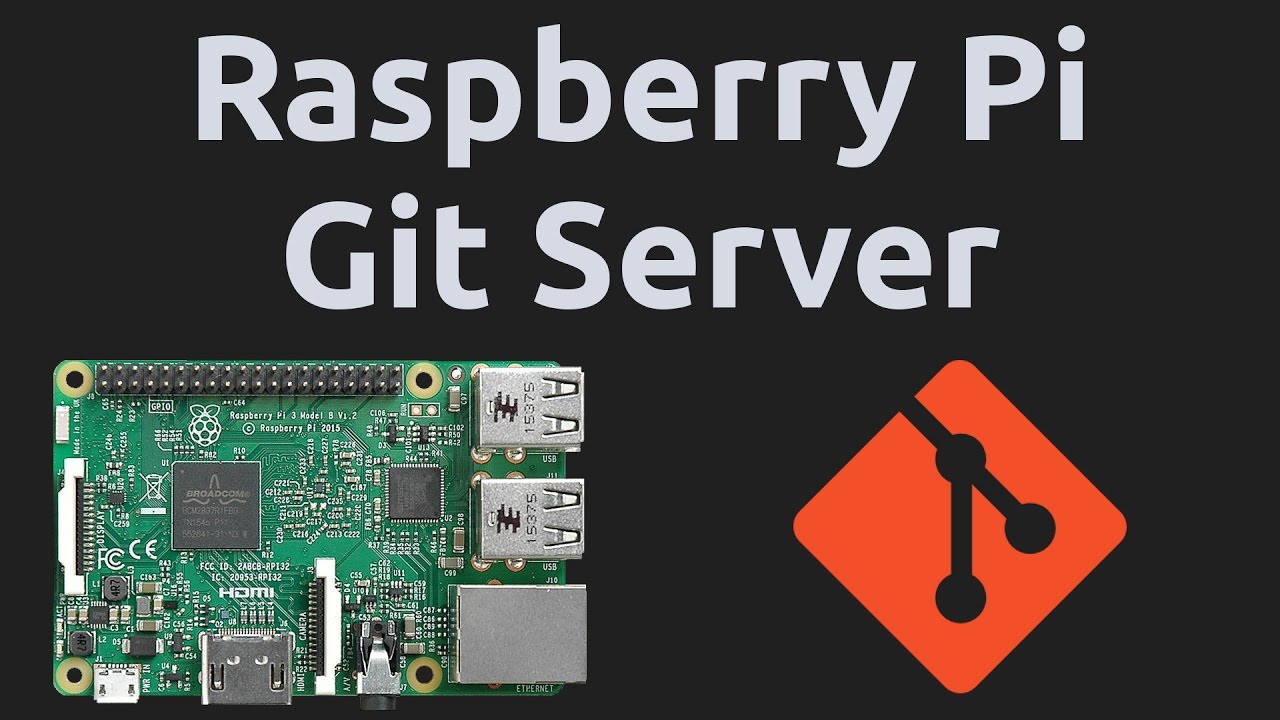Version control systems like Git are essential for software development, enabling collaboration, tracking changes, and managing code repositories. While cloud-based Git hosting services like GitHub and GitLab are popular, setting up your own Git server on a Raspberry Pi offers several advantages, such as complete control over your data, customization options, and cost-effectiveness. In this article, we’ll guide you through the process of building your own Raspberry Pi Git server, covering hardware requirements, installation, configuration, and best practices.
Hardware Requirements
To set up a Raspberry Pi Git server, you’ll need the following components:
- Raspberry Pi board (3B+ or newer recommended)
- MicroSD card (at least 16GB)
- Power supply (5V, 2.5A or higher)
- Ethernet cable or Wi-Fi adapter
- Case (optional but recommended)
Installing Raspberry Pi OS
- Download the latest version of Raspberry Pi OS from the official website.
- Write the OS image to the microSD card using a tool like Etcher or Raspberry Pi Imager.
- Insert the microSD card into your Raspberry Pi, connect the power supply, and boot up the device.
- Follow the initial setup wizard to configure basic settings like language, timezone, and Wi-Fi connection.
Setting Up SSH Access
To manage your Raspberry Pi Git server remotely, enable SSH access:
- Open the terminal on your Raspberry Pi.
- Run the command sudo raspi-config.
- Navigate to “Interfacing Options” and enable SSH.
- Exit the configuration tool and reboot your Raspberry Pi.
Installing and Configuring Git
Install Git on your Raspberry Pi by following these steps:
- Update the package list: sudo apt update
- Install Git: sudo apt install git
- Configure your Git username: git config –global user.name “Your Name”
- Configure your Git email: git config –global user.email “[email protected]”
Creating a Git Repository
To create a new Git repository on your Raspberry Pi:
- Create a directory for your repository: mkdir myrepo.git
- Navigate to the directory: cd myrepo.git
- Initialize a bare Git repository: git init –bare
Configuring Git Hooks
Git hooks allow you to automate tasks and enforce policies. Here’s an example of setting up a pre-receive hook to prevent pushing to the master branch:
- Navigate to the hooks directory within your repository: cd myrepo.git/hooks
- Create a new file named pre-receive: nano pre-receive
- Add the following content to the file:
bash
#!/bin/bash
branch=$(git rev-parse –symbolic –abbrev-ref $1)
if [ “$branch“ = “master” ]; then
echo “Pushing to the master branch is not allowed.”
exit 1
fi
- Save the file and exit the editor.
- Make the hook executable: chmod +x pre-receive
Cloning and Pushing to Your Raspberry Pi Git Server
To clone and push to your Raspberry Pi Git server from another machine:
- Ensure that your Raspberry Pi is accessible from the network.
- On your local machine, open a terminal and navigate to your project directory.
- Clone the repository: git clone pi@raspberrypi_ip:myrepo.git
- Make changes to your code, commit them, and push to the Raspberry Pi Git server: git push origin master
Securing Your Raspberry Pi Git Server
To ensure the security of your Raspberry Pi Git server:
- Update Raspberry Pi OS regularly: sudo apt update && sudo apt upgrade
- Change the default password for the ‘pi’ user
- Disable password-based SSH authentication and use SSH keys instead
- Configure a firewall to allow access only to necessary ports
Backup and Disaster Recovery
Regularly back up your Git repositories to prevent data loss:
- Set up an automated backup script using tools like rsync or tar
- Schedule the backup script to run periodically using cron
- Store backups on an external storage device or a remote server
Key Takeaways
- A Raspberry Pi Git server offers control, customization, and cost-effectiveness compared to cloud-based hosting services.
- Ensure your Raspberry Pi has sufficient hardware specifications and install Raspberry Pi OS on a microSD card.
- Enable SSH access for remote management and install Git on your Raspberry Pi.
- Create bare Git repositories and configure Git hooks to automate tasks and enforce policies.
- Secure your Raspberry Pi Git server by updating regularly, using SSH keys, and configuring a firewall.
- Implement a backup strategy to protect your Git repositories from data loss.
Conclusion
Building your own Raspberry Pi Git server is a great way to take control of your version control system, customize it to your needs, and save costs compared to cloud-based hosting services. By following the steps outlined in this article, you can set up a secure, reliable Git server that supports your software development workflow. Remember to keep your Raspberry Pi Git server updated, secure, and backed up regularly to ensure the integrity and availability of your code repositories.
Frequently Asked Questions
Q: What are the benefits of using a Raspberry Pi as a Git server?
A: Using a Raspberry Pi as a Git server offers complete control over your data, customization options, and cost-effectiveness compared to cloud-based Git hosting services.
Q: Which Raspberry Pi model is best suited for running a Git server?
A: A Raspberry Pi 3B+ or newer model is recommended for running a Git server, as it provides sufficient performance and connectivity options.
Q: Can I use a Raspberry Pi Git server for collaboration with a remote team?
A: Yes, you can use a Raspberry Pi Git server for collaboration with a remote team by ensuring that the server is accessible from the network and configuring proper access controls.
Q: How do I enable SSH access on my Raspberry Pi?
A: To enable SSH access on your Raspberry Pi, open the terminal, run sudo raspi-config, navigate to “Interfacing Options,” and enable SSH. Then, reboot your Raspberry Pi.
Q: What is the difference between a bare Git repository and a normal one?
A: A bare Git repository does not have a working directory and is typically used for sharing and collaboration, while a normal repository has a working directory and is used for development.
Q: How can I configure Git hooks to automate tasks and enforce policies? A: Git hooks can be configured by creating scripts in the hooks directory of your Git repository. For example, you can create a pre-receive hook to prevent pushing to the master branch.
Q: What are some best practices for securing a Raspberry Pi Git server?
A: Best practices for securing a Raspberry Pi Git server include updating Raspberry Pi OS regularly, changing the default password, disabling password-based SSH authentication, using SSH keys, and configuring a firewall.
Q: How do I clone a repository from my Raspberry Pi Git server?
A: To clone a repository from your Raspberry Pi Git server, ensure that the server is accessible from the network, open a terminal on your local machine, and run git clone pi@raspberrypi_ip:myrepo.git.
Q: Can I push changes to my Raspberry Pi Git server from another machine?
A: Yes, you can push changes to your Raspberry Pi Git server from another machine by cloning the repository, making changes, committing them, and running git push origin master.
Q: What is the purpose of a pre-receive Git hook?
A: A pre-receive Git hook is used to perform checks or enforce policies before accepting a push. It can be used to prevent pushing to specific branches, validate commit messages, or run tests.
Q: How often should I update my Raspberry Pi OS?
A: It’s recommended to update your Raspberry Pi OS regularly, ideally whenever new updates are available, to ensure that you have the latest security patches and bug fixes.
Q: What are the advantages of using SSH keys instead of password-based authentication?
A: Using SSH keys instead of password-based authentication provides better security, as it eliminates the risk of brute-force attacks and ensures that only authorized users with the correct private key can access the server.
Q: How can I configure a firewall on my Raspberry Pi Git server?
A: You can configure a firewall on your Raspberry Pi Git server using tools like ufw (Uncomplicated Firewall) or iptables. Configure the firewall to allow access only to necessary ports, such as SSH and Git.
Q: What tools can I use to automate backups of my Git repositories?
A: You can use tools like rsync or tar to automate backups of your Git repositories. Create backup scripts and schedule them to run periodically using cron.
Q: How frequently should I backup my Git repositories?
A: The frequency of backups depends on your specific needs and the importance of your data. It’s generally recommended to perform backups daily or at least weekly to minimize the risk of data loss.
Q: Can I store backups of my Git repositories on an external storage device?
A: Yes, you can store backups of your Git repositories on an external storage device, such as an external hard drive or a USB drive, to provide an additional layer of protection against data loss.
Q: What should I do if I encounter issues with my Raspberry Pi Git server?
A: If you encounter issues with your Raspberry Pi Git server, first check the logs for any error messages. Ensure that the server is properly configured, has sufficient resources, and is accessible from the network. Consult documentation or seek help from the community if needed.
Q: Can I host multiple Git repositories on a single Raspberry Pi server?
A: Yes, you can host multiple Git repositories on a single Raspberry Pi server. Each repository should be created in a separate directory, and you can configure access controls and hooks for each repository independently.
Q: How can I monitor the performance and resource usage of my Raspberry Pi Git server?
A: You can use tools like htop, glances, or vnstat to monitor the performance and resource usage of your Raspberry Pi Git server. These tools provide information about CPU usage, memory consumption, network traffic, and more.
Q: Are there any limitations to using a Raspberry Pi as a Git server compared to cloud-based hosting services?
A: While a Raspberry Pi Git server offers advantages like control and cost-effectiveness, it may have limitations compared to cloud-based hosting services in terms of scalability, availability, and advanced features. Cloud-based services often provide additional tools, integrations, and support.