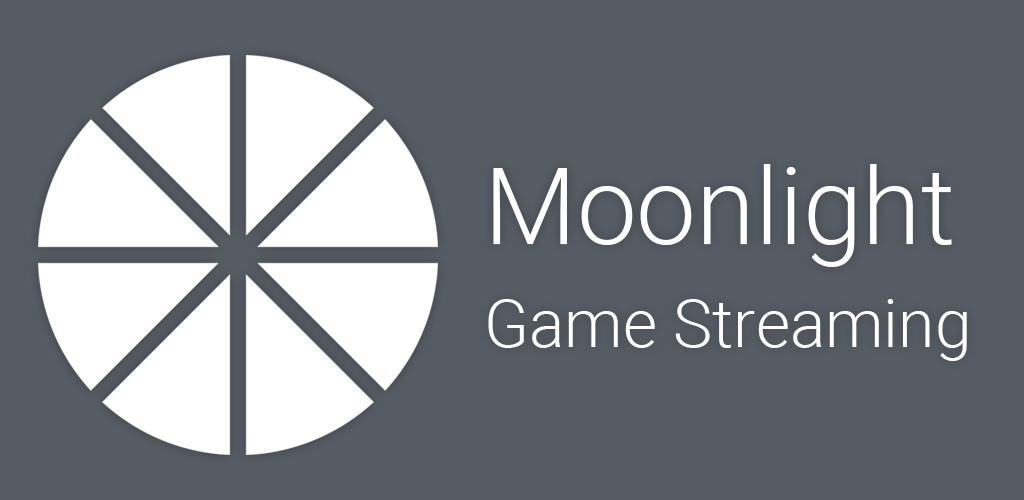Playing high-end games on low-powered devices like the Raspberry Pi has always been a challenge. However, with the advent of game streaming technology, this has become a reality. One such solution is Moonlight, a game streaming client that allows you to stream games from your Nvidia Shield to your Raspberry Pi over your local network.
What is Moonlight?
Moonlight is an open-source game streaming client that leverages Nvidia’s GameStream technology. It allows you to stream games from your Nvidia Shield or other compatible devices to your Raspberry Pi, essentially turning your low-powered device into a gaming powerhouse.
Why Use Moonlight?
There are several reasons why you might want to use Moonlight on your Raspberry Pi:
- Play High-End Games: With Moonlight, you can play demanding games that would typically be too resource-intensive for your Raspberry Pi to handle natively.
- Portability: The Raspberry Pi’s compact size and low power consumption make it an ideal portable gaming solution when paired with Moonlight.
- Cost-Effective: Instead of investing in an expensive gaming PC or console, you can leverage the power of your existing Nvidia Shield with a budget-friendly Raspberry Pi.
Setting Up Moonlight on Raspberry Pi
To get started with Moonlight on your Raspberry Pi, follow these steps:
Requirements
- Raspberry Pi (preferably Raspberry Pi 3 or later)
- Nvidia Shield (or compatible Nvidia GPU with GameStream enabled)
- Stable network connection between the Raspberry Pi and Nvidia Shield
Installation
- Update Raspberry Pi: Ensure your Raspberry Pi is up-to-date by running the following command:
sudo apt-get update
- sudo apt-get upgrade
- Install Dependencies: Install the required dependencies for Moonlight:
- sudo apt-get install libssl-dev libcurl4-openssl-dev libavahi-client-dev libavcodec-dev libavutil-dev libavformat-dev
- Download and Install Moonlight: Download the latest version of Moonlight from the official GitHub repository and install it:
git clone https://github.com/moonlight-stream/moonlight-embedded.git
cd moonlight-embedded
make
- sudo make install
Configuration
- Enable GameStream on Nvidia Shield: On your Nvidia Shield, go to the settings and enable the GameStream feature. Make sure to note down the IP address of your Nvidia Shield.
- Connect Raspberry Pi to Nvidia Shield: On your Raspberry Pi, run the following command to initiate the connection with your Nvidia Shield:
- moonlight <IP_ADDRESS_OF_NVIDIA_SHIELD>
- Replace <IP_ADDRESS_OF_NVIDIA_SHIELD> with the actual IP address of your Nvidia Shield.
- Pair Devices: Follow the on-screen instructions to pair your Raspberry Pi with your Nvidia Shield. This process may involve entering a pairing code displayed on your Nvidia Shield.
Once the pairing is successful, you should be able to stream games from your Nvidia Shield to your Raspberry Pi using Moonlight.
Optimizing Moonlight Performance
While Moonlight allows you to stream games from your Nvidia Shield to your Raspberry Pi, there are several steps you can take to optimize the performance and ensure a smooth gaming experience:
- Use a Wired Connection: For the best possible performance, it’s recommended to use a wired Ethernet connection between your Raspberry Pi and your Nvidia Shield. Wireless connections can introduce latency and packet loss, which can negatively impact the gaming experience.
- Adjust Streaming Settings: Moonlight offers various streaming settings that you can adjust to balance image quality and performance. Navigate to the Moonlight settings and experiment with different resolutions, bit rates, and frame rates to find the optimal configuration for your setup.
- Overclock Raspberry Pi: Overclocking your Raspberry Pi can provide a performance boost, which can be beneficial for game streaming. However, be cautious as overclocking can cause stability issues and potentially damage your device if not done properly.
- Use a Cooling Solution: Game streaming can put a significant load on your Raspberry Pi, generating heat. Consider using a cooling solution, such as a heatsink or a fan, to prevent overheating and thermal throttling.
- Update Firmware and Drivers: Ensure that your Raspberry Pi and Nvidia Shield are running the latest firmware and driver updates. These updates often include performance improvements and bug fixes that can enhance the game streaming experience.
- Optimize Network Settings: Tweak your network settings to prioritize gaming traffic and minimize latency. This may involve adjusting Quality of Service (QoS) settings on your router or enabling gaming modes if available.
Key Takeaways
- Moonlight allows you to stream games from your Nvidia Shield to your Raspberry Pi, enabling high-end gaming on a low-powered device.
- Setting up Moonlight involves installing the required dependencies, enabling GameStream on your Nvidia Shield, and pairing the devices.
- Optimize Moonlight’s performance by using a wired connection, adjusting streaming settings, overclocking responsibly, using a cooling solution, updating firmware and drivers, and optimizing network settings.
Conclusion
Moonlight is a game-changing solution for Raspberry Pi enthusiasts who want to experience high-end gaming without investing in expensive hardware. By leveraging the power of your Nvidia Shield and streaming games over your local network, you can turn your Raspberry Pi into a capable gaming machine. With the proper setup and optimization techniques, you can enjoy a seamless and immersive gaming experience on your Raspberry Pi.
FAQs
- Can I use Moonlight with other devices besides the Nvidia Shield?
Yes, Moonlight can be used with any compatible Nvidia GPU that supports GameStream technology, such as desktop GPUs or gaming laptops. - Do I need a specific Raspberry Pi model for Moonlight?
While Moonlight can work with any Raspberry Pi model, it’s recommended to use a Raspberry Pi 3 or later for better performance and compatibility. - Can I stream games over the internet using Moonlight?
No, Moonlight is designed to stream games over a local network. It does not support streaming games over the internet. - Do I need a gamepad or controller to play games with Moonlight?
Yes, you’ll need a compatible gamepad or controller connected to your Raspberry Pi to play games streamed through Moonlight. - Can I use Moonlight on other operating systems besides Raspberry Pi OS?
Yes, Moonlight is available for various platforms, including Windows, macOS, and Linux distributions. - Will streaming games through Moonlight consume a lot of network bandwidth?
Moonlight can consume a significant amount of network bandwidth, depending on the streaming settings and game resolution. It’s recommended to have a stable and fast network connection for optimal performance. - Can I stream multiple games simultaneously using Moonlight?
No, Moonlight only supports streaming one game at a time from your Nvidia Shield to your Raspberry Pi. - Do I need to install any additional software on my Nvidia Shield?
No, the GameStream feature is already built into the Nvidia Shield, and no additional software is required. - Can I use Moonlight with a virtual machine running on my Nvidia Shield?
Yes, Moonlight can stream games from a virtual machine running on your Nvidia Shield, provided that the virtual machine has access to the GPU and GameStream is enabled. - Will streaming games through Moonlight drain my Raspberry Pi’s battery faster?
Yes, streaming games through Moonlight can significantly increase the power consumption and strain on your Raspberry Pi, potentially draining the battery faster if you’re using a portable setup. - Can I use Moonlight to stream games from a cloud gaming service?
No, Moonlight is designed specifically to stream games from a local Nvidia GPU with GameStream enabled. It does not support streaming from cloud gaming services. - Is there a way to stream audio separately from the video when using Moonlight?
Yes, Moonlight offers an option to stream audio separately, which can be useful in scenarios where you want to use a different audio device or reduce latency. - Does Moonlight support HDR and high refresh rates?
Yes, Moonlight can support HDR and high refresh rates if your Nvidia GPU and display devices are capable of handling them. - Can I use Moonlight to stream games to multiple devices simultaneously?
No, Moonlight does not support streaming to multiple devices simultaneously from a single Nvidia GPU. Each stream requires a separate instance of Moonlight. - Is there a way to record or capture gameplay while streaming with Moonlight?
Yes, Moonlight offers a built-in feature to record gameplay footage while streaming games. - Can I use Moonlight to stream non-gaming applications or desktop environments? While Moonlight is primarily designed for game streaming, it can also be used to stream non-gaming applications or desktop environments from your Nvidia GPU, provided they are compatible with GameStream.
- Are there any security concerns when using Moonlight?
Moonlight operates over a local network and does not require internet connectivity, which reduces potential security risks. However, it’s still recommended to secure your local network and follow best practices for device and network security. - Can I use Moonlight to stream games from a headless Nvidia GPU setup?
Yes, Moonlight can stream games from a headless Nvidia GPU setup, as long as the GPU supports GameStream and is properly configured. - Does Moonlight support game controllers with vibration or force feedback?
Yes, Moonlight supports game controllers with vibration and force feedback features, provided that the controllers are compatible with the Raspberry Pi and the games support these features. - Can I use Moonlight to stream games from a virtual machine running on my desktop PC?
Yes, Moonlight can stream games from a virtual machine running on your desktop PC, as long as the virtual machine has access to the GPU and GameStream is enabled within the virtual machine.