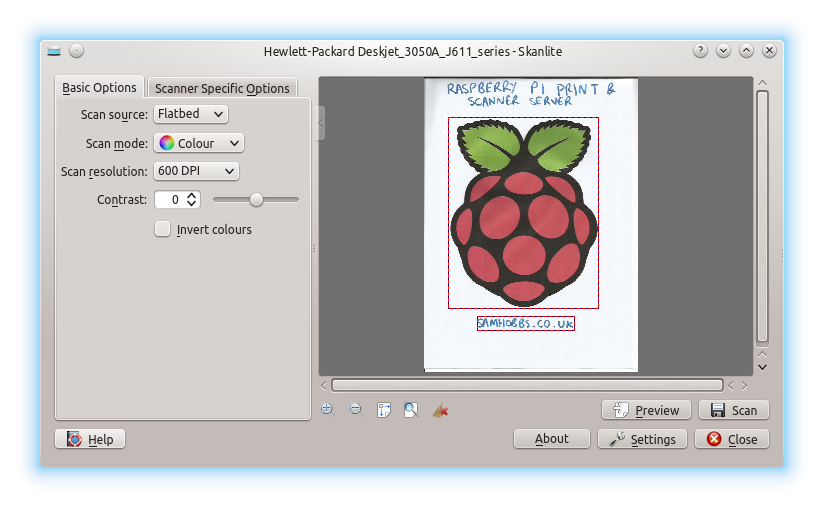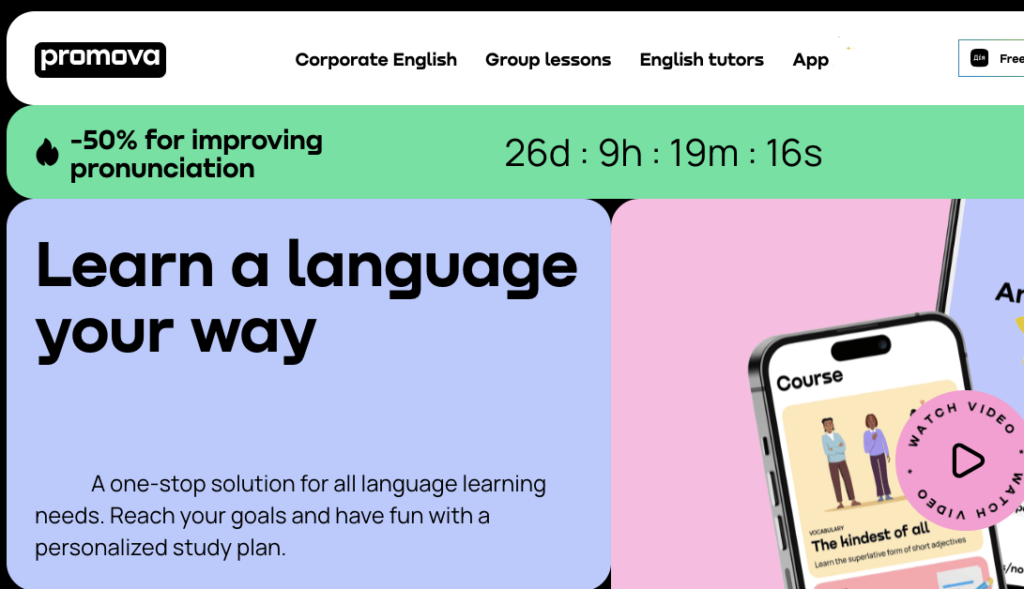Using a Raspberry Pi as a network scanner server provides an inexpensive way to share a scanner among multiple devices on your home network. The key components needed are a Raspberry Pi, a USB scanner, and the SANE scanning software.
Key Takeaways
- A Raspberry Pi makes an affordable, low power scanner server
- SANE provides scanner drivers and networking support
- Optimizations like cooling and SSD improve reliability
- Web apps like Papermerge allow easy scan management
- Troubleshoot issues with rebooting, hardware tests, logs
Table of Contents
Benefits of a Raspberry Pi Scanner Server
Setting up a dedicated Raspberry Pi scanner server has several advantages:
- Allows any device on your network to access the scanner
- Centralizes scans in one location for easy sharing
- Low power consumption using a Raspberry Pi device
- Lower cost compared to buying multiple scanner devices
Required Hardware
To build a Raspberry Pi scanner server, you will need:
- Raspberry Pi 4 or 3 Model B/B+
- MicroSD card with Raspberry Pi OS installed
- USB scanner compatible with SANE drivers
- Ethernet cable or WiFi dongle
- Power supply for Raspberry Pi
The Pi should have at least 2 GB of RAM to handle scan processing effectively. A fast microSD card like UHS-I provides better performance.
Many consumer printers and scanners will work with SANE, but always check Linux hardware compatibility before purchasing a scanner.
Installing SANE on Raspberry Pi
SANE (Scanner Access Now Easy) is an open source scanner interface that allows devices to communicate with imaging software. Here are the steps to install SANE:
- Update apt repository list:
- sudo apt update
- Install libsane binaries, backends, and utils:
- sudo apt install libsane libsane-common libsane-extras sane sane-utils
- Add pi user to lp and scanner groups to grant access to scanners:
- sudo usermod -a -G lp,scanner pi
- Reboot Pi to apply group changes:
- sudo reboot
- Plug your scanner into a USB port and turn it on
- Verify your scanner was detected:
- sudo sane-find-scanner
This should display any detected SCSI/USB scanners. If your scanner is not listed, check troubleshooting steps.
Sharing SANE Over Network
To allow other devices on your home network to access the scanner, you need to setup sane-airscan daemon.
- Install sane-airscan:
- sudo apt install sane-airscan
- Edit the configuration file:
- sudo nano /etc/sane-airscan.conf
- Change host value to 0.0.0.0 to expose outside of localhost
- Save changes and exit text editor
- Restart airscan daemon:
- sudo systemctl restart sane-airscan.service
Your SANE scanner server should now be accessible from other clients.
On another system like Ubuntu desktop, you can test connectivity by searching for scanners:
scanimage -LThis should list the Raspberry Pi under network scanners. You can then use the IP to connect for scans.
Scanning from Client Devices
With sane-airscan configured, you can now scan from any device on the same network as your Pi. Sane provides drivers that allow you to scan using simple commands.
To perform scans, you will need a SANE scanning utility installed on the client device.
On Linux, you can use:
- Simple Scan
- XSane Image Scanning Program
- scanimage (command line)
On Windows, you can use:
- VueScan Scanner Software
On macOS, you can use:
- VueScan Scanner Software
The basic scanimage command would be:
scanimage --format=png --mode Color --resolution 300 --batch=scanned [IP-address] > image.pngReplace [IP-address] with your Pi’s actual IP on the network. This will scan a page at 300 DPI in color and save it as a PNG.
Consult the documentation for your chosen scanning program for usage details. Most GUI utilities will have network scanner discovery and configuration built-in.
Automating Scans with Web Interface
For a more user-friendly way to manage scans from client devices, you can setup a web application on the Pi to handle requests.
Some open source options include:
- Papermerge
- OpenPaperless
- Paperless-ngx
These provide a browser-based interface to initiate and organize scans. They can monitor folders via automated scripts to process new scans.
For example, Papermerge can automatically OCR scans to make them text searchable. It includes document tagging, full-text search, and user management.
Optimizing Performance of Scanner Server
To improve reliability and speed of your Pi scanner server, here are some optimization tips:
- Use active cooling case or heatsinks to prevent throttling
- Set GPU memory split lower if not using desktop
- Use a fast A2 or better microSD card
- Install scans on external USB SSD drive
- Disable unused services like Bluetooth, DHCP server
- Change ssh server port from 22 to reduce attack surface
Monitoring CPU temperature and load average is also recommended to catch any performance issues.
Troubleshooting Scanner Server Issues
If your scanner is not detected by SANE or scans are failing, try these troubleshooting steps:
- Reboot Raspberry Pi and scanner device
- Check cables and USB ports
- Verify Pi user is in scanner/lp groups
- Check if scanner works locally with scanimage
- Test scanner on another computer to check hardware
- Toggle different scan resolutions and modes
- Consult SANE and scanner logs in /var/log
- Search Linux hardware compatibility lists
- Post issue details on Raspberry Pi forums
SANE and scanner hardware can sometimes be finicky. Carefully going through troubleshooting steps often resolves problems.
Conclusion
Setting up a home server with Raspberry Pi and SANE is an inexpensive way to share one scanner with all devices on your network. The steps covered allow both Linux and Windows clients to access consistent scanning functions through the command line or visual applications. If performance needs improve, switching to a faster SBC like Odroid or RockPro64 can provide a bump in speed. With some flexible open source software, a little Single Board Computer can deliver robust scanning capabilities.
Frequently Asked Questions
Can I share a scanner connected to my Linux desktop instead of using a Pi?
Yes, you can share SANE scanners from any Linux machine by installing sane-airscan and editing the configuration file to expose it outside localhost. This avoids needing an extra Pi if you already run Linux.
Does the scanner server method work for network printers too?
Yes, CUPS printing can be shared from a Raspberry Pi in the same way by installing printer drivers and modifying CUPS configuration to expose it. Many printers will automatically be shared while some may require manual driver setup.
What model Raspberry Pi do I need at minimum?
A higher-end Pi model is recommended since scanning and image processing can utilize significant CPU, RAM, disk I/O, and USB bandwidth. The Raspberry Pi 4 or 400 are ideal, with at least 2GB of RAM. The Pi 3 B+ can work but may have slow performance.
Can I share both a scanner and printer from the same Pi server?
Yes, you can share both SANE scanners and CUPS printers from the same Raspberry Pi. Just install the necessary packages for both and ensure proper user group permissions as well as modifying configurations to expose connections outside localhost.
Is there a way to monitor ongoing scans from the web interface?
Some web applications like Papermerge provide live status monitoring of scans in progress. You can watch real-time progress bars of large scan jobs to estimate completion. Some also support push notifications to clients when certain scan events occur.
Does the Pi scanner server require special firewall Rules?
Yes, your firewall on the Raspberry Pi will need to allow incoming connections on ports 6566 (sane-airscan) and 80/443 if you install a web app interface. Clients will need outbound access opened for those destination ports.
Can I directly network scan and share folders on attached storage?
Yes. Many desktop scanning tools allow selecting folders on remote SMB/CIFS shares as input and output directories. So you can scan directly into network storage attached to the Pi like an external hard drive.
Is there an easy one-line installer to set this all up?
Tools like PiScan provide a quick installer that automatically configures much of the stack for you without needing to install components manually. This handles SANE, Airscan, OCR software, Web UI, and optimizations specifically for the Raspberry Pi as a scanner server.
Can I scan large format documents like A3/Tabloid size?
Yes, if your scanner supports legal, ledger, or A3 document sizes, SANE is capable of scanning large pages. You may need to adjust resolutions and file size limits accordingly in the scan profile settings when initiating a scan job depending on the client software used.
Does the Pi need a keyboard and monitor connected?
The Pi can run headless once initial setup is complete. As long as you can ssh in to manage and administer it, the scanner server can run without a dedicated display. Though during troubleshooting, it can help to hook up a monitor to view boot messages.
Can the scanner communication be encrypted over the network?
Encrypting the scanner traffic is possible using VPNs, tunnels, or IPsec. Methods like passing all traffic through a Wireguard VPN tunnel can secure these device connections.
Can I access scans remotely outside my home network?
Typically remote access would require forwarding the necessary ports through your router and using a domain name or dynamic DNS service. This introduces security risks so accessing scans externally is generally not recommended without setting up authentication and encryption of some kind.
Does the Raspberry Pi need to be on all the time to share the scanner?
Yes, the Pi needs to remain powered on to share the connected scanner over the network 24/7. But a Pi consumes very little electricity, less than 5 watts maximum for the Pi 4. So keeping it on continuously has minimal energy usage.
Can multiple users scan simultaneously through the server?
Yes, the sane-airscan service can handle multiple incoming connections concurrently, allowing different users to initiate scans at the same time. The scanner itself can only handle one physical scan at once, but the server queues jobs as needed.
If my scanner breaks, can I replace it easily with another model?
One benefit of the SANE system is standardized drivers, so swapping scanner hardware only requires installing the new model’s libsane backend package. Typically no changes are needed on the server or client side when replacing the physical scanner device, just a reboot.