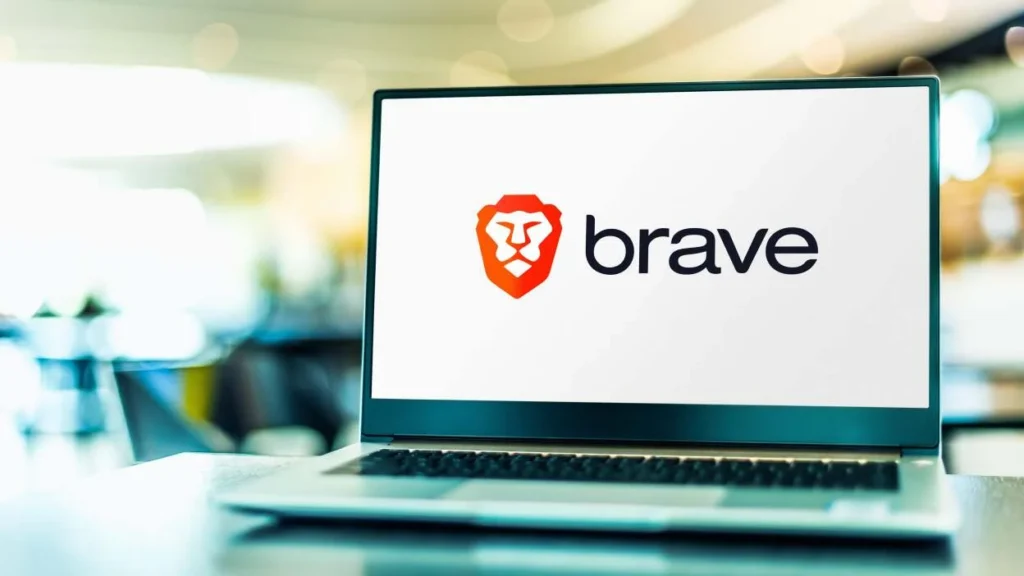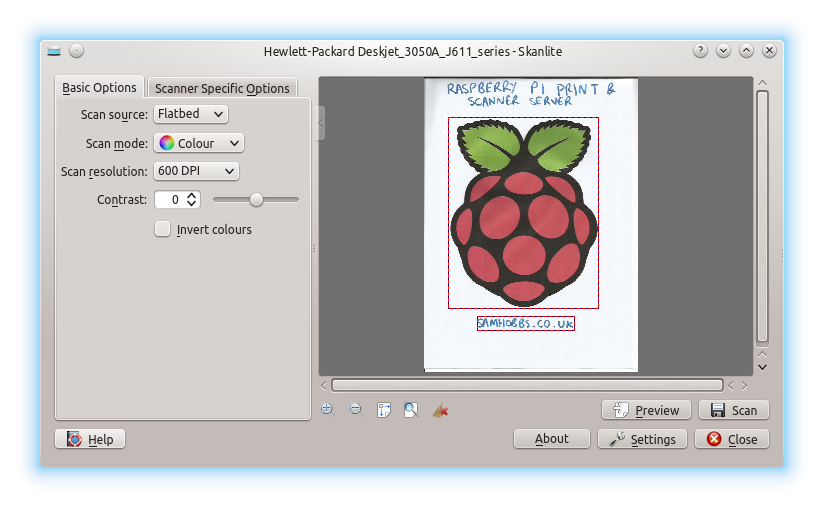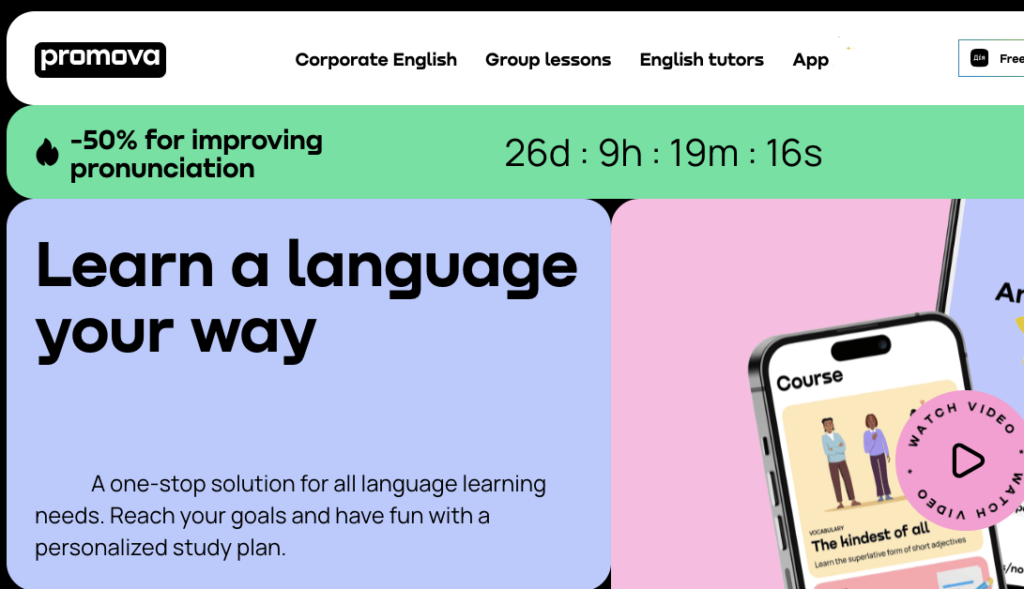Key Takeaways
- The Brave browser offers ad blocking, tracker/fingerprinting protection, and HTTPS upgrades by default for faster and more private browsing.
- After adding Brave’s apt repository, install Brave using sudo apt install brave-browser
- On first launch, Brave can import bookmarks from your previous browser for easy migration
- Tweak Brave’s priority, enable hardware acceleration, manage background tabs, and refresh cache periodically for optimal Pi performance
- With Brave optimized for the Pi, you can comfortably browse faster and more securely
The Brave web browser is a fast, private, and secure open-source browser that blocks ads and trackers by default. With its built-in ad blocker, fingerprinting protection, and HTTPS upgrades, Brave keeps your browsing activity private while offering a clean and distraction-free browsing experience.
In this comprehensive guide, you’ll learn how to download and install the Brave browser on your Raspberry Pi. We’ll cover everything from enabling the necessary repositories to launching Brave for the first time. Follow along to start browsing faster and more securely.
Benefits of Using the Brave Browser on the Raspberry Pi
Here are some of the main benefits you’ll enjoy after installing Brave on your Pi:
- Enhanced Browsing Speed: By stripping out intrusive ads and blocking trackers, pages load much faster with Brave. This speed boost is especially noticeable on the lean Raspberry Pi hardware.
- Increased Privacy: Brave automatically blocks devices that follow you across the web and sell your data. Without constant background tracking, your browsing remains private.
- Lower Data Usage: The average page load contains dozens of hidden trackers and ads. By blocking these requests, Brave reduces expensive mobile data usage.
- Longer Battery Life: Fewer tabs and add-ons draining resources in the background means longer runtime for Raspberry Pi-powered mobile devices.
- Supports Web Extensions: Brave is compatible with Chrome/Firefox extensions and can import bookmarks seamlessly.
Prerequisites
Before installing Brave, make sure your Raspberry Pi meets these requirements:
- Raspberry Pi OS updated to the latest version (August 2022 or newer recommended)
- Active internet connection (Ethernet or WiFi)
- Recommended: Raspberry Pi 4 for best performance
Older Pi models with less RAM may struggle with the heavier browser workloads. For a smooth experience, use a Pi 4 whenever possible.
Adding Package Repositories
Brave isn’t included in the standard Raspbian repositories. So the first step is enabling the repository that hosts the Brave packages.
Open a terminal window and run the following commands:
sudo apt install lsb-release
curl -s https://brave-browser-apt-release.s3.brave.com/brave-browser-release.asc | sudo apt-key –keyring /etc/apt/trusted.gpg.d/brave-browser-release.gpg add –
echo “deb [arch=armhf] https://brave-browser-apt-release.s3.brave.com/ `lsb_release -sc` main” | sudo tee /etc/apt/sources.list.d/brave-browser-release. List
The first command installs a tool needed for adding new repositories.
Then we download Brave’s package signing key and add it to the trusted keys.
Finally, we append their package repository to the list.
Installing Brave on the Raspberry Pi
With the repository enabled, installing Brave takes one quick terminal command:
sudo apt update
sudo apt install brave-browser
The apt update refreshes your package index. Then apt install handles downloading and setting up Brave.
Once the installation finishes, Brave is ready to launch!
Running Brave for the First Time
You can open Brave via the application menu under Internet. But an even quicker way is entering brave-browser in the terminal.
On first run, Brave asks you to import bookmarks from another browser. If you select yes, pick your existing browser and Brave pulls the bookmarks over seamlessly.
Finally, you’ll reach the fresh new tab page indicating Brave is ready to browse! The clean interface has everything accessible from the main menu, including settings and extensions.
Now visit a few websites to see the speedy, ad-free browsing experience unique to Brave. Pages load extremely fast even on older Pi hardware.
And without constant pings from ad networks and cookies following you between sites, your web browsing stays completely private. Brave blocks device fingerprinting, crypto miners, and other intrusive requests automatically.
Configuring Brave on the Pi
Under Brave’s settings, you can customize the browsing experience further:
- Require click-to-play for media auto play
- Disable JavaScript by default for more security
- Set default search engine from multiple options
- Manage permissions for camera, microphone, location, etc.
- Import/export bookmarks and change new tab page layout
Brave also supports installing extensions from the Chrome Web Store to add tabs, translate pages, and much more.
Tips for Optimizing Brave on the Raspberry Pi
Here are a few tweaks for getting the most out of Brave on your Raspberry Pi:
1. Adjust Process Priority
Use the renice command to lower Brave’s CPU process priority if pages struggle to load:
renice +1 -p $(pgrep brave)
This ensures other critical system processes take priority but Brave still runs smoothly.
2. Enable Hardware Acceleration
Turn on video acceleration under Brave settings for faster streaming and video playback. This leverages the GPU for visual tasks instead of overloading the CPU.
3. Set Download Location
Under advanced settings, set a download target folder to ensure all files save to your attached storage rather than filling up the SD card.
4. Disable Background Tabs
Don’t allow unused tabs to run in the background consuming extra RAM. Toggle this off in Brave’s settings.
5. Refresh Cache
If pages randomly fail to load assets properly, refreshing the browser cache often fixes issues. Toggle this option under privacy settings.
With those optimizations in place, Brave sings even on an older Raspberry Pi. You get blazing page speeds along with the privacy and security of a modern Chromium-based browser.
Conclusion
Installing the Brave browser on your Raspberry Pi unlocks a faster, distraction-free and more secure web browsing compared to default options. By following this step-by-step guide, you enabled Brave’s apt repository then installed the packages with two quick terminal commands.
Along with Brave’s built-in ad blocker, tracker protection, and upgraded encryption, the browser feels blazingly fast even on older Pi devices. Optimizations like prioritizing system resources, leveraging hardware acceleration, disabling background tabs all improve performance further.
So download and install Brave today to start enjoying the next level of privacy oriented browsers on your Raspberry Pi. Tailored specifically for the popular single board computer platform, Brave delivers a lean, speedy web experience.
FAQs
Q: Can I install any Chrome extensions with Brave?
A: Yes, Brave fully supports the entire library of extensions available in the Chrome Web Store. After installing them, manage add-ons under Brave’s Extensions tab.
Q: Which Raspberry Pi models support Brave?
A: Brave will run on any 64-bit Pi from the Pi 3 and up. This includes the Pi 3 B+, Pi 4 B, Pi 400, Pi 3 Compute Module, and latest Pi models.
Q: Is Brave available in the standard package repositories?
A: No, you need to enable Brave’s dedicated apt repository for Raspberry Pi before installing the Brave package with apt.
Q: How do I import bookmarks or settings from Chrome/Firefox?
A: On first launch, Brave detects existing browsers and prompts you to import relevant data like bookmarks, history, passwords, and open tabs with one click.
Q: Can I automate Brave installation on multiple Pis?
A: Definitely, append the repository and apt install commands to a shell script to automate rolling out Brave across your fleet of Pi devices.
Q: Does Brave support media playback acceleration on the Pi?
A: Yes, go to Settings > Additional Settings > Use hardware acceleration when available to leverage GPU encoding and decoding for videos.
Q: How do I report website issues or bugs with Brave?
A: Submit either under brave://help or via GitHub at https://github.com/brave. Brave developers track and implement community feedback directly.
Q: Can I sync Brave between my phone, PC, and Pi device?
A: Brave introduced full sync capabilities in v1.34 allowing seamless sharing of bookmarks, settings, history etc across all your devices.
Q: Is there a command for launching Brave browser in kiosk mode?
A: Yes, open Brave automatically in full screen kiosk mode for dashboards or displays using:
brave-browser –kiosk www.example.com
Q: Does Brave offer better memory/power efficiency than Chromium?
A: Absolutely, by stripping unnecessary background processes, ads, and junk, Brave consumes far less RAM, reduces CPU usage, and extends battery life remarkably.
Q: Can I overwrite my existing Chromium install with Brave?
A: We recommend purging Chromium first before installing Brave clean to avoid conflicts:
sudo apt purge chromium* then install brave-browser packages
Q: What is Brave’s default search engine?
A: Brave uses Google search by default in the address/search bar but also gives you the option to easily switch search providers.
Q: Is there telemetry/usage reporting enabled by default in Brave?
A: No. Brave was founded on a strict no tracking policy and gives users full control over analytics reporting.
Q: How often are Brave browser updates released?
A: Brave rolls out a scheduled monthly updated that enable latest features and security hardening, additional patches released if necessary.
Q: Does Netflix or Amazon Prime video work normally with Brave?
A: Yes absolutely, Brave adheres strictly to video DRM standards so premium streaming video services function flawlessly out of the box.
Q: Can I donate BAT cryptocurrency tips to websites through Brave?
A: Indeed, Brave pioneered a decentralized donation model funded through optional privacy-focused ads you can enable and contribute to publishers or content creators.